 |
|||
|
|
|||
|
Page Title:
WORKSTATION KEYBOARD INOPERATIVE |
|
||
| ||||||||||
|
|
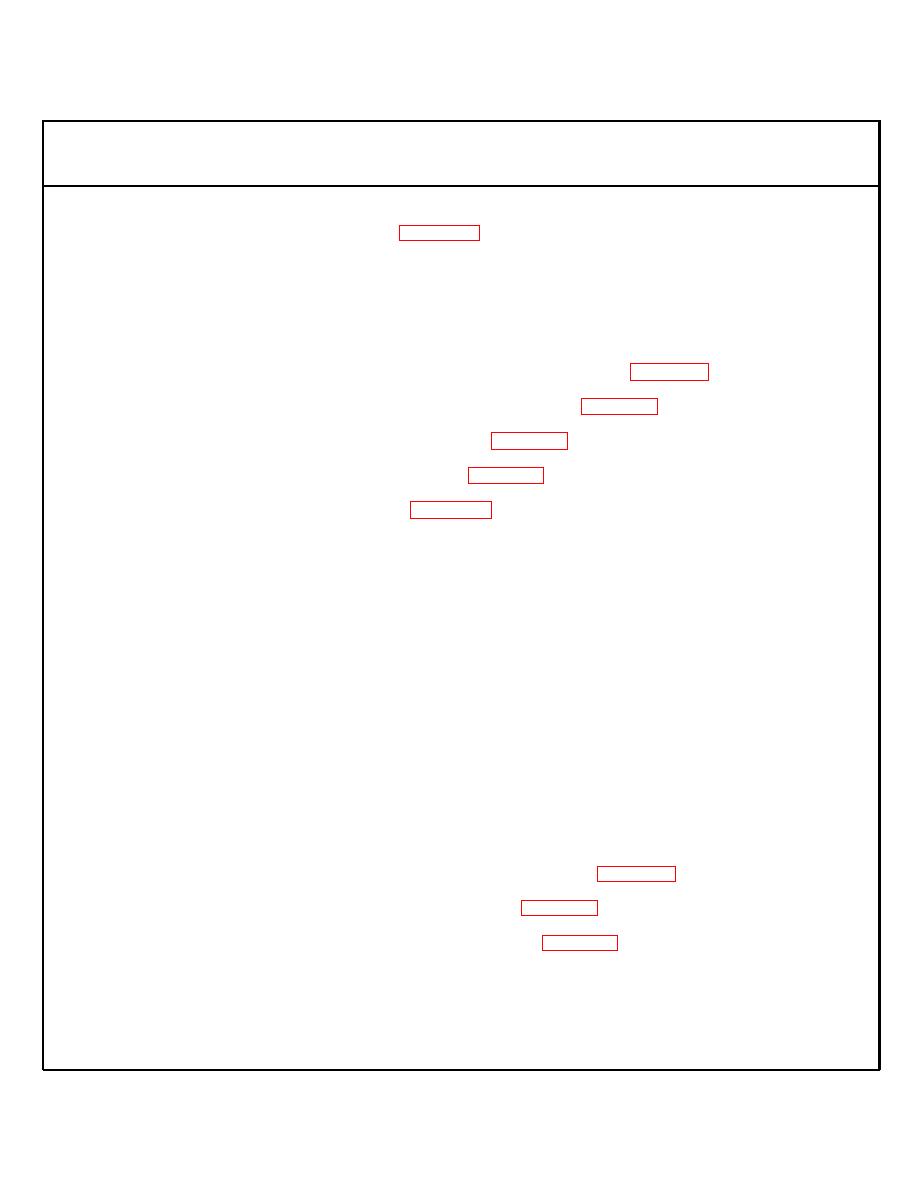 TM 5-6350-275-24&P
Table 3-2. Primary Monitor Console DS Maintenance Troubleshooting - Continued
MALFUNCTION
TEST OR INSPECTION
CORRECTIVE ACTION
10. WORKSTATION KEYBOARD INOPERATIVE (Figure 3-2)
Step 1. Reboot B38 Workstation and check keyboard (27) LEDs for a power on indication. The LEDs should light
then go off.
If keyboard LEDs do not light then go off, check keyboard cable (26) to ensure cable is properly seated into
keyboard jack and VGA adapter jack (28).
If keyboard is still inoperative, replace keyboard (27) and keyboard cable (26) (Para. 3-20).
If keyboard is still inoperative, replace the video graphic adapter (28). (Para. 3-21)
If keyboard is still inoperative, replace color monitor (24) (Para. 3-20).
If keyboard is still inoperative, replace B38 CPU (16) (Para. 3-19).
11. WORKSTATION MONITOR SCREEN IS DARK (Figure 3-2)
Step 1. Check LED on monitor power on switch to ensure monitor (24) is powered on.
If LED is lit, adjust brightness and contrast knobs on color monitor (24).
If LED is not lit, press power on switch. The LED should light.
If LED is not lit, ensure that monitor power cord (25) is connected to ac power receptacle.
If power cord is connected to receptacle, make an ac voltage measurement at ac receptacle by setting
multimeter to ac volts, and placing black lead into larger polarized outlet, if polarized, and red lead into opposite
outlet. The voltmeter should read 110 vac to 125 vac.
If reading is correct, go to step 2.
If reading is incorrect, correct input power source.
Step 2. Check color monitor video cable(s) (23) to ensure cable is properly seated into video graphics adapter and
video connector jack (29).
If video cable is properly connected, replace video graphics adapter (28) (Para. 3-21).
If color monitor screen is still dark, replace color monitor (24) (Para. 3-20).
If color monitor screen is still dark, replace B38 workstation (16) (Para. 3-19).
3-10
|
|
Privacy Statement - Press Release - Copyright Information. - Contact Us |