 |
|||
|
|
|||
|
Page Title:
ADMINISTRATION FACILITIES cont'd |
|
||
| ||||||||||
|
|
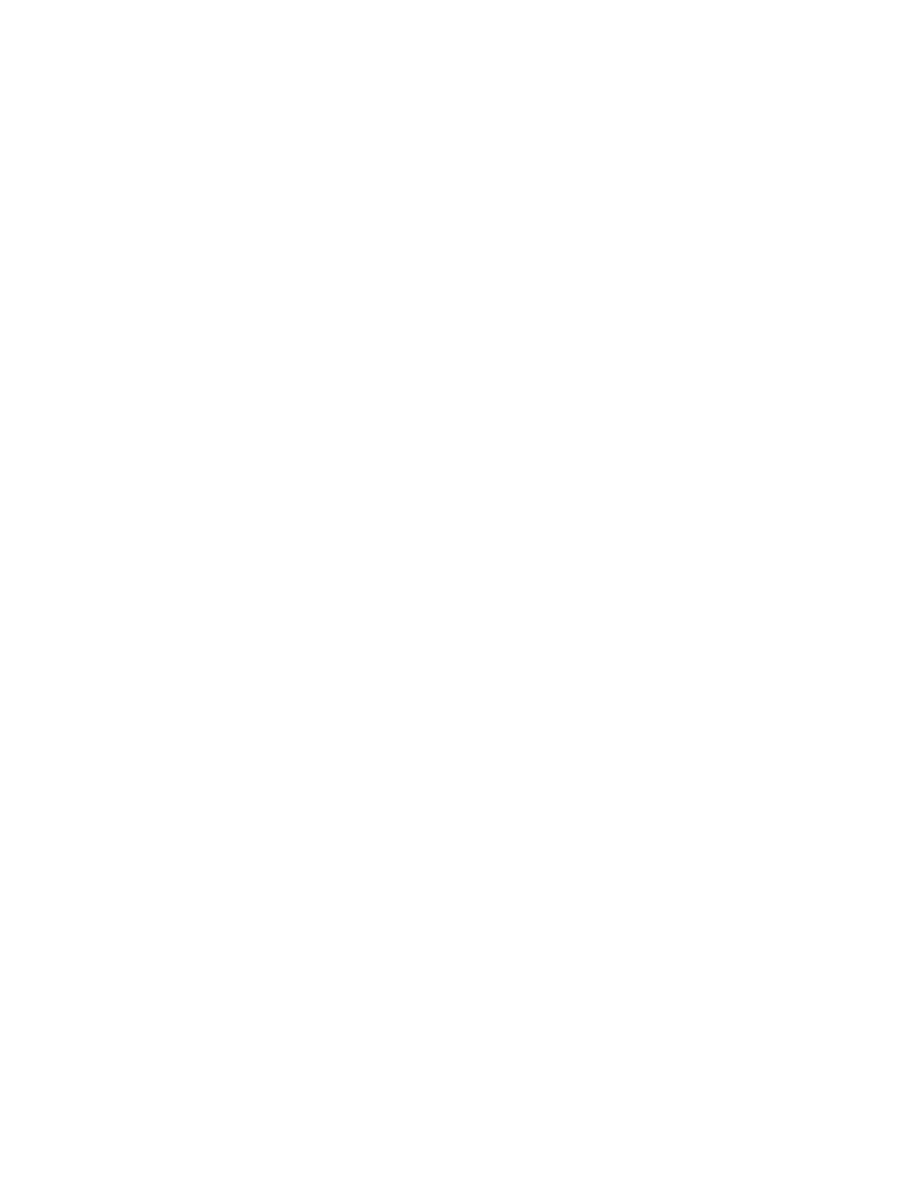 TM 5-6350-275-10
(4) The [NOTE] soft-key lets you create, modify, and delete notes. When you press the key, the system displays
an indexed list of all current notes and you are prompted Select action. Further pages of the index can be displayed
using the [NEXT PAGE] key. In response to the prompt you can:
Select one of your current notes for display by typing the name or number or by using the cursor.
Or create a new note by entering a unique note title of up to 32 characters.
Confirm your selection by pressing [GO]. The system then shows an auxiliary display containing the title of the
note along with any text.
b. In the command input frame, the system offers three additional soft-key options. You are asked to choose your
next action by the prompt Modify note. Select action and press [GO]. You are offered the soft-keys:
F2
-
[CLEAR]
F5
-
[ATTACH]
F10
-
[QUIT]
If you want to add text to the note, use the text editing options. When you have finished, select any of the soft-keys
currently offered and then press [GO]. All three keys may be selected if required; however, if you do not select any, the
system saves the note in its current form, returns you to your previous display, and offers the Main menu of soft-keys.
(1) The [CLEAR] soft-key deletes the current note. This key has a toggle action, where each key stroke
results in the key toggling to its alternative state. When you select the key and you press [GO], the system deletes the
note, returns you to your previous display, and offers the Main menu of soft-keys.
(2) The [ATTACH] soft-key transfers the contents of a note to a record. When you select the key and press
[GO], the system displays a list of current records and asks you to choose from these by displaying the prompt Select
entry. Any further pages of the list can be displayed using the [NEXT PAGE] key.
To attach the note to one of your current records, identify the record by typing its name or number or by using the
cursor option. To create a new record, enter a unique record title consisting of up to 32 characters. Confirm your action
by pressing [GO]. The system appends the record with the selected note along with your assigned user identity and the
current date and time. It then returns you to your previous display and offers the Main menu of soft-keys. If you created
a new record, it is placed into the index and all other records are renumbered. It can then be displayed by the [RECORD]
key.
c. The [QUIT] soft-key quits the Administration command to return to the Main menu of soft-keys. if you use
the key while editing a note, the system does not save the new version; therefore, any changes you have made are
ignored.
2-58
|
|
Privacy Statement - Press Release - Copyright Information. - Contact Us |