 |
|||
|
|
|||
|
|
|||
| ||||||||||
|
|
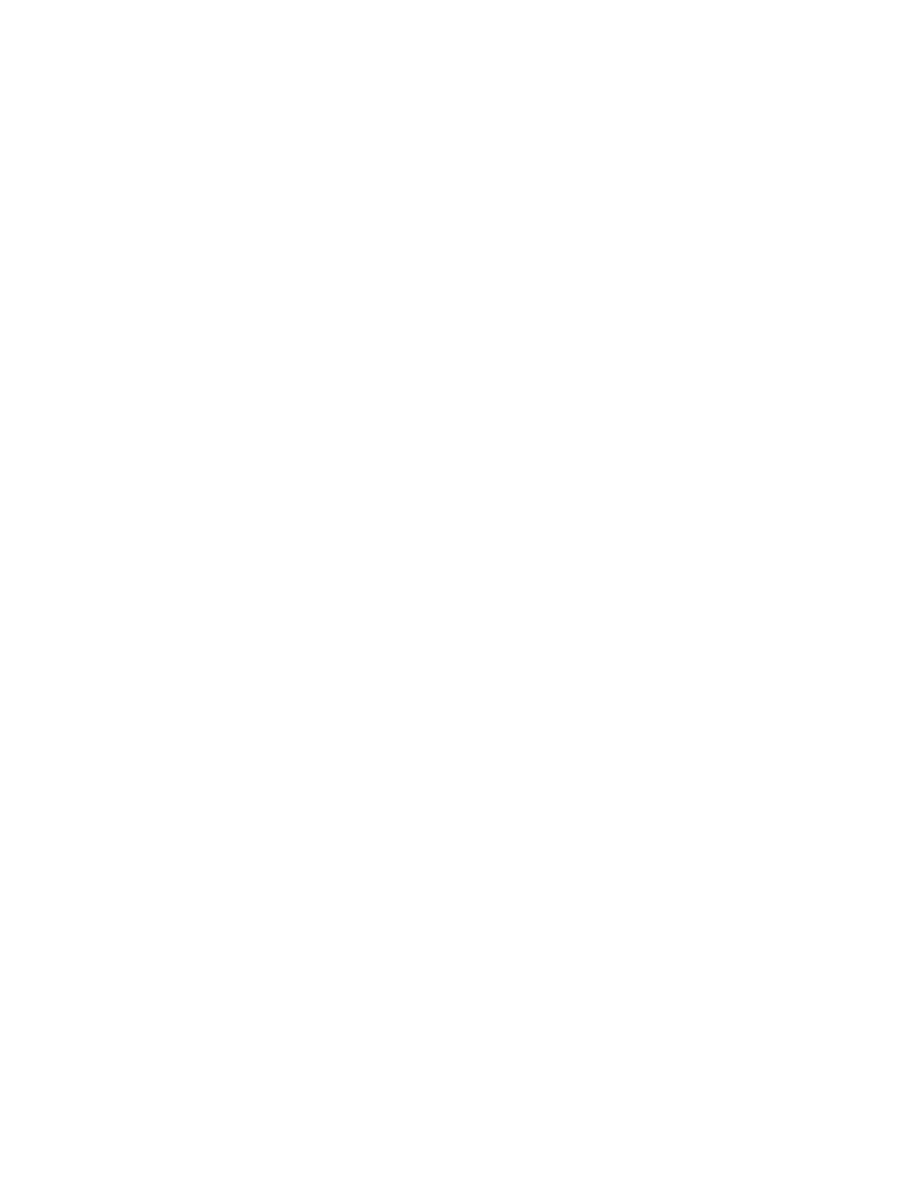 TM 5-6350-275-10
To select one of the keys F4 - F9.
To select F1 and/or F2 together with one of the keys F4 - F9.
(b) Press [NEXT] to proceed. If you do so without making a selection, the system assumes that the alarm
state and access control state of the zones is not significant. If you use F1 and/or F2 and also choose an access control
state, any zone which is in the specified alarm and access control states is selected. For example, choosing the [ALM
DI] and [NoENTR] keys selects zones at which both the alarm disabled and the no entry conditions apply, but not those
where only one of the conditions apply. When you press [NEXT], the system displays the prompt Zones(s). You can
then either enter the name or number of a zone or type the * (for all zones) and press [GO] to create the display.
(c) The [STN], [STATUS], and [ALL] soft-keys choose between displaying a point summary, which lists the
current state/value of each item of monitored equipment, and an RADC summary, which contains information relating to
the condition of RADCs and their cables. The [STN] key selects an RADC summary, and the [STATUS] displays a point
summary containing only status. The [ALL] key selects all three classes of points.
Select only one of these keys and confirm your selection by pressing [NEXT] to proceed to the
next menu.
(3) The [CARD] key creates a summary display which lists the last recorded location of each card holder with
details of his or her card number and current access level. The display can be based upon card holders' names, card
numbers, access levels, and/or the zones in which they are located. For example, you could create a display which lists
all card-bearing personnel in zone 1 with the name Smith, or all card holders who share a particular access level. Select
a key and press [NEXT]. The system displays the first in a series of up to four prompts which allow you to define the
criteria for the display. The prompts are:
Name
Access Level
Card No.
Zones
(a) The Name prompt specifies the personnel. You can either enter the name of a person or use the wild
card character (*) to select personnel with a common first or last name. For example, Paul* selects all Pauls in addition
to anyone else whose initial letters begin-with Paul (Pauline for instance), and *Smith selects all personnel with a
surname of, or ending in, Smith. By entering only the *, you can indicate all personnel. End your input by pressing either
[GO], to create the display, or [NEXT] to proceed to the Card No. prompt.
(b) Card No. creates a display based upon selected card numbers. You can either enter a particular card
number or use the * to specify a range of card numbers. If you enter the * after one or more digits (for example 1*), all
card holders whose numbers start with the digit(s) are selected. If you enter only an asterisk, all card numbers are
selected. End your input by pressing either [GO] to create the display or [NEXT] to proceed.
(c) The Access prompt refines the summary display to list details of personnel sharing a common access
level. You can specify a single level, simply by entering its name, or all levels by entering the *. Press [GO] to create
the display or [NEXT] to proceed to the prompt Zone.
(d) The Zone prompt refines your display to contain details of personnel who are located in a particular zone.
In response to the prompt, identify the zone by entering its name or number or use the cursor option to select from one of
your current displays. If you use the cursor option,
2-53
|
|
Privacy Statement - Press Release - Copyright Information. - Contact Us |