 |
|||
|
|
|||
|
|
|||
| ||||||||||
|
|
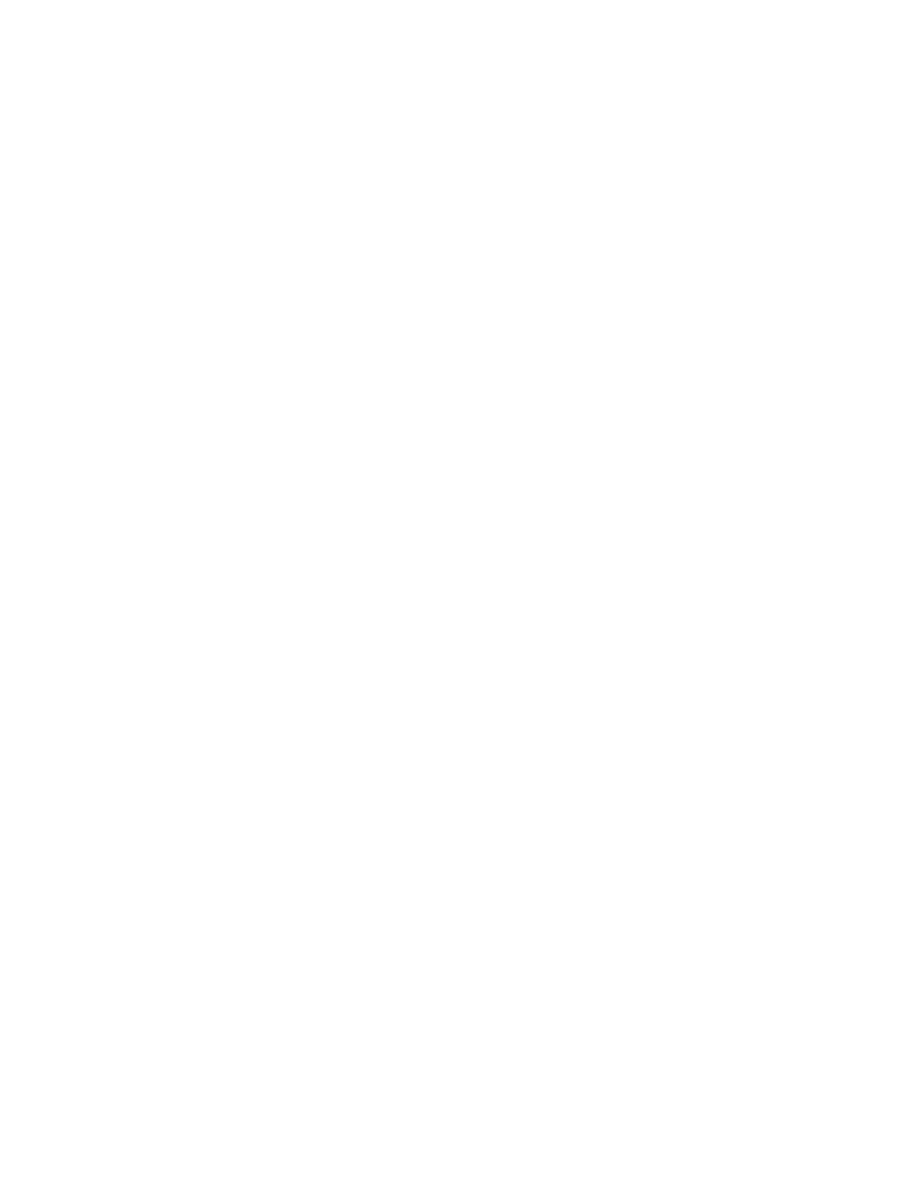 TM 5-6350-275-10
position the cursor on any line or area of the display which contains reference to the zone or one of its points. Then
press [GO] to create the display.
(4) The [PORTAL] key creates a summary display which contains details relating to the current state of one or
more portals. The options available through this key display details of portals that have certain attributes (such as alarm
inhibited, control inhibited, etc.); those that are under the jurisdiction of a particular station or stations; those that are
referenced by a particular prefix, numeric, and/or suffix; those that are within a particular zone; and finally, those that
come under a particular data category.
Select the key and press [NEXT]. The system reveals a further set of soft-keys, letting you choose portals with particular
attributes. These keys are described below in Selecting Attributes.
c. Selecting Attributes. Select the [PORTAL] or [STN] key or a point class. Another set of soft-key options
appears. Choose from these by responding to the prompt Select search condition and press [NEXT]. The additional soft-
keys offered are:
F1
-
[FAILED]
F2
-
[DISABL]
F4
-
[ALMIN]
F5
-
[CNTIN]
F6
-
[ACNTIN]
F7
-
[ALARM]
F8
-
[AND]
F9
-
[NOT]
These keys refine your summary display to one that shows only RADCs, points, or portals whose attributes are in a
particular condition. For example, you can choose to display only RADCs that are currently disabled or only those that
are both control inhibited and alarm-inihibited. if you want to select all RADCs, points, or portals, you can ignore the
menu and press [NEXT] to proceed to the Group(s) prompt.
(1) The [FAILED] key selects RADCs/points/portals which are in a telemetry failed state; the [DISABL] key
those that are disabled; [ALMIN], those that are inhibited from generating alarms; [CNTIN], those that are inhibited from
undertaking any form of control operation; and [ACNTIN], those that are inhibited from auto-control operations. In
addition to these, [ALARM] selects points that are in an alarm condition.
(2) When you select a key, its associated function is displayed on the prompt line, the [AND] key being
indicated by the ampersand (&) symbol. Once selected, a function can be removed only by using the [CANCEL] key to
delete the entry displayed on the command line. It may be necessary for other functions to be removed in order to
achieve this. Therefore, they must be re-entered.
d. Selecting RADCs and Equipment. Group(s) is the first in a series of up to eight prompts which allow you to
enter details of the RADCs, zones, and equipment whose data is to be displayed. The remaining seven are:
Stn(s)
Prefix
Numeric
Suffix
Zone
Device
Category
2-54
|
|
Privacy Statement - Press Release - Copyright Information. - Contact Us |