 |
|||
|
|
|||
|
|
|||
| ||||||||||
|
|
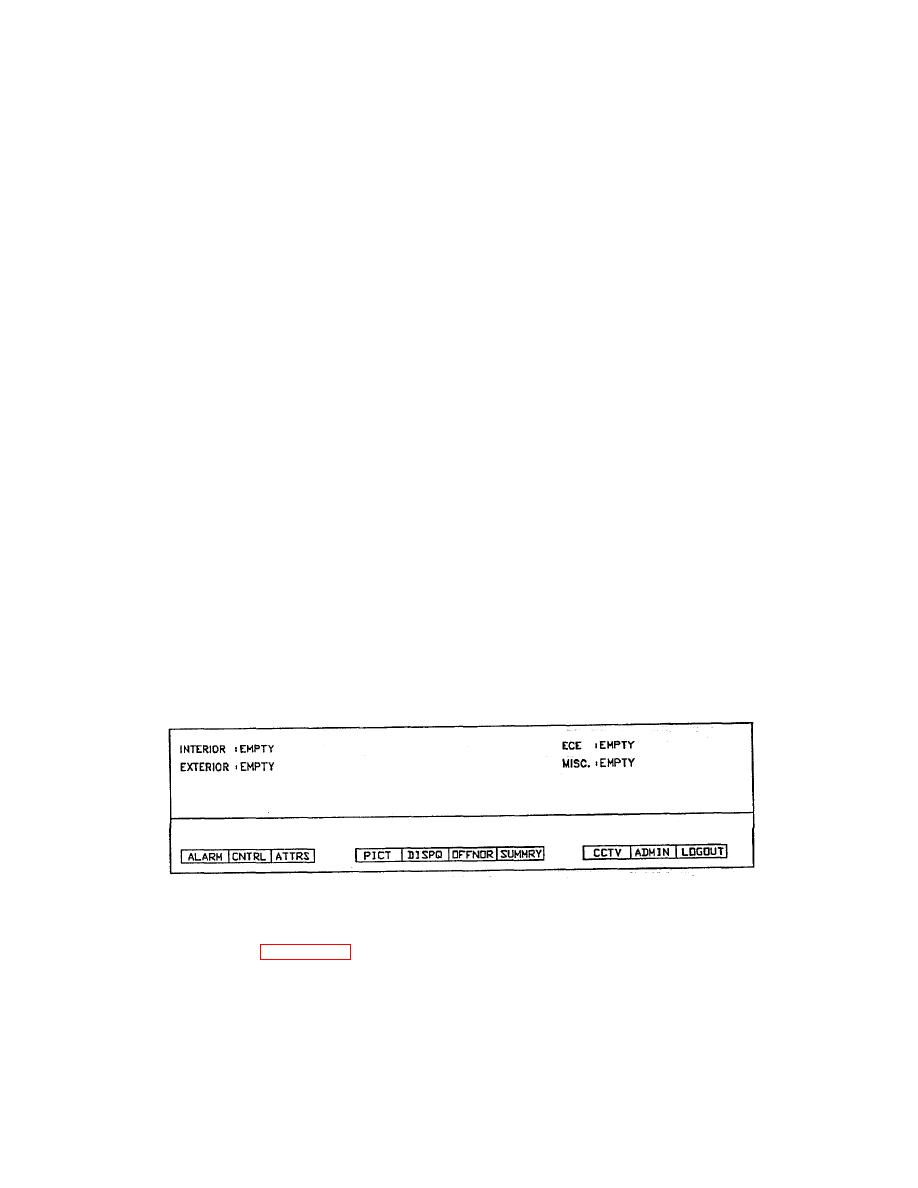 TM 5-6350-275-10
Device
Category
(5) The Prefix, Numeric, and Suffix prompts allow you to use the mnemonic assigned to each point to define
which points are to be displayed. In response to the prompts, you can enter either the required part of the mnemonic or
the wild card character (*). Then press [NEXT] to move to the next prompt or [GO] to end the command and create a
display based on the selected criteria. When you use the [NEXT] key, the system displays your entry in the command
input frame. If you did not make an entry in response to the numeric and/or suffix prompts, it assumes you want to
display points which do not have a numeric and/or suffix and uses the space character to indicate this.
NOTE
The next three selections are configurable and may not be offered in your system.
(6) Zone allows you to define the zones whose events are to be displayed. You can enter the name or
number of a particular zone or use the * to indicate all zones. Pressing [NEXT] leads to the next prompt and [GO] results
in the events being displayed.
(7) Device selects the events associated with a particular type of device. Beside the prompt, the system
displays either the name of a device or an asterisk, which indicates all devices. You can then use the left and right
cursor keys to step forward and backward through the available devices and press either [NEXT] to move on to the next
prompt or [GO] to create the display.
(8) Category refines the display to one which contains points within a data category. The left and right cursor
keys step through the available categories, which appears beside the Category prompt. When you have selected the
category required, press [GO] to end the command. The system then creates the display and returns you to the Main
menu.
f. The [QUIT] soft-key is available on each menu to end the current command sequence and to return to the Main
menu. It you press the key while you are specifying the parameters for a trend, any changes you have made are
ignored.
2-14.
DISPLAYING ALARMS.
Figure 2-24. Displaying Alarms Key
a. The [DISPQI soft-key (Figure 2-24) displays the contents of any alarm queue. It can access the Alarm Queue
menu, which contains up to 32 pre-defined alarm display options. It can access a set of soft-key options which allow the
creation of a display that meets your own criteria. Using the soft-key options, you can display acknowledged,
unacknowledged, and/or deferred alarms for a selection of
2-46
|
|
Privacy Statement - Press Release - Copyright Information. - Contact Us |