 |
|||
|
|
|||
|
Page Title:
Processing Single and All Alarms |
|
||
| ||||||||||
|
|
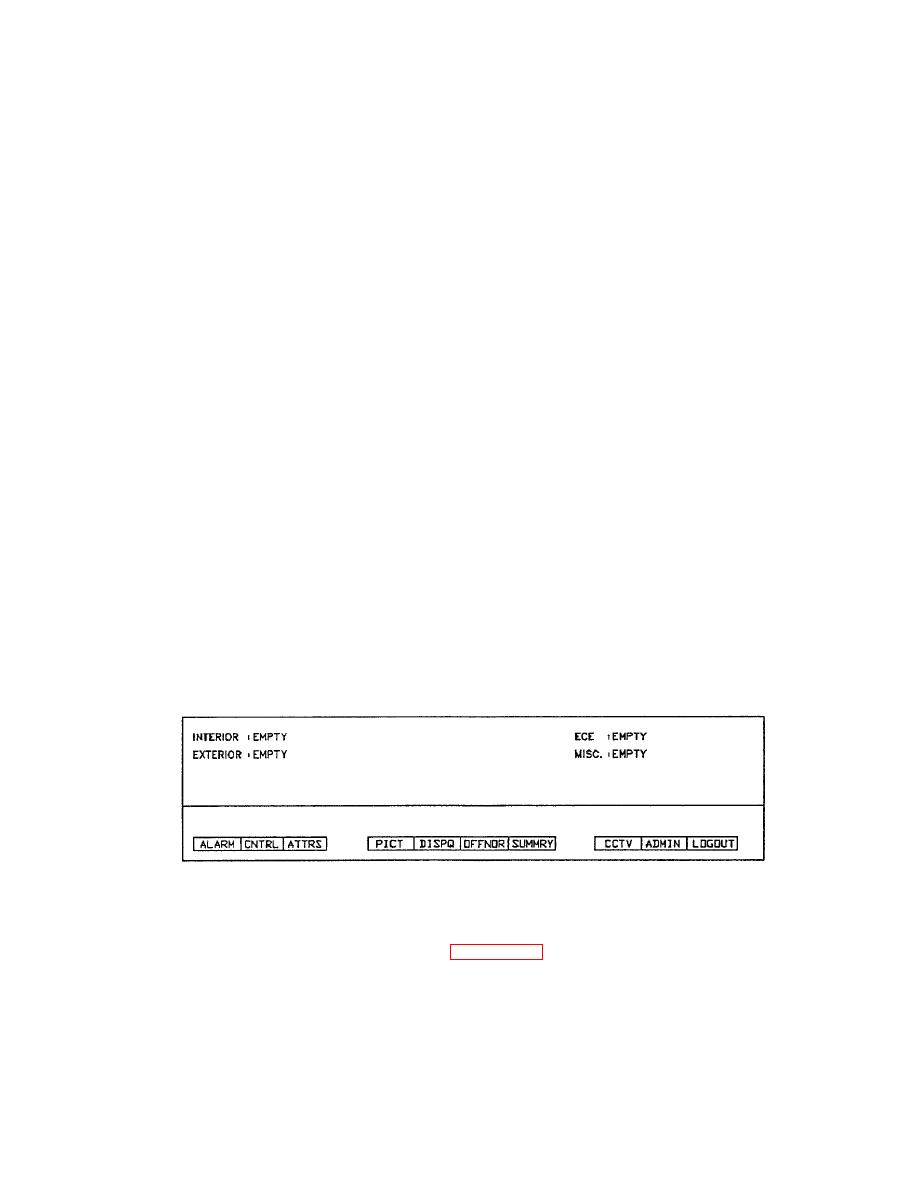 TM 5-6350-275-10
(3) Defer. The [DEFER] (F3) key allows you to defer an alarm. When an alarm is deferred, it is tagged by the
system and moved into the deferred section of the queue.
(4) Quit. The [QUIT] (F10) soft-key is always available and allows you to end the current command sequence
and return to the Main menu of soft-keys.
b. Processing Single and All Alarms. When you press the acknowledge, dear, or defer keys, the system freezes
all data within both the alarm frame and any current alarm queue display. This prevents new alarms from appearing on
the screen and being processed accidentally. It then selects the alarm queue which contains the highest priority alarm
and indicates this by flashing the title in the alarm frame. It also asks you to select the number of alarms to process by
prompting "Select Action" and offering the following soft-keys:
F1
-
[SINGLE]
F2-
-
[ALL]
(1) Single. When the [SINGLE] (F1) key is selected, you can press the IGO] key to carry out the process on the
first alarm in the queue. You can also choose another queue by using the [NEXTJ key, or by entering a queue name and
number. Press [GO] to end the command.
(2) Cursor a Single. If the alarm you want to process appears on the current alarm queue display, you can use
the arrow option to position the cursor on any line containing the message and then press [GO]. You do not have to
identify a queue.
(3) All. When the [ALL] (F2) key is selected, the system selects all queues. To process these alarms, press
[GO].
(4) Cursor All. If you want to process all alarms shown on the current alarm queue display, it can be done by
selecting [ALL] (F2), using the arrow option keys to position the cursor anywhere in the display and then pressing [GO].
The alarms appearing in the display frame are processed. Use the [SCROLL UP] key to display any remaining alarms,
and repeat the process.
2-11.
CONTROLLING EQUIPMENT.
Figure 2-21. Control Key
a. Control [CNTRL] Key. The control [CNTRL] key (Figure 2-21) provides you with the options for remotely
controlling items of equipment. Examples are security lighting switches, window locks, and door locks. The only types of
equipment that cannot be controlled by the [CNTRL] key are CCTV cameras and, rnonitors. These are operated using
the [CCTV] soft-key.
2-35
|
|
Privacy Statement - Press Release - Copyright Information. - Contact Us |