 |
|||
|
|
|||
|
|
|||
| ||||||||||
|
|
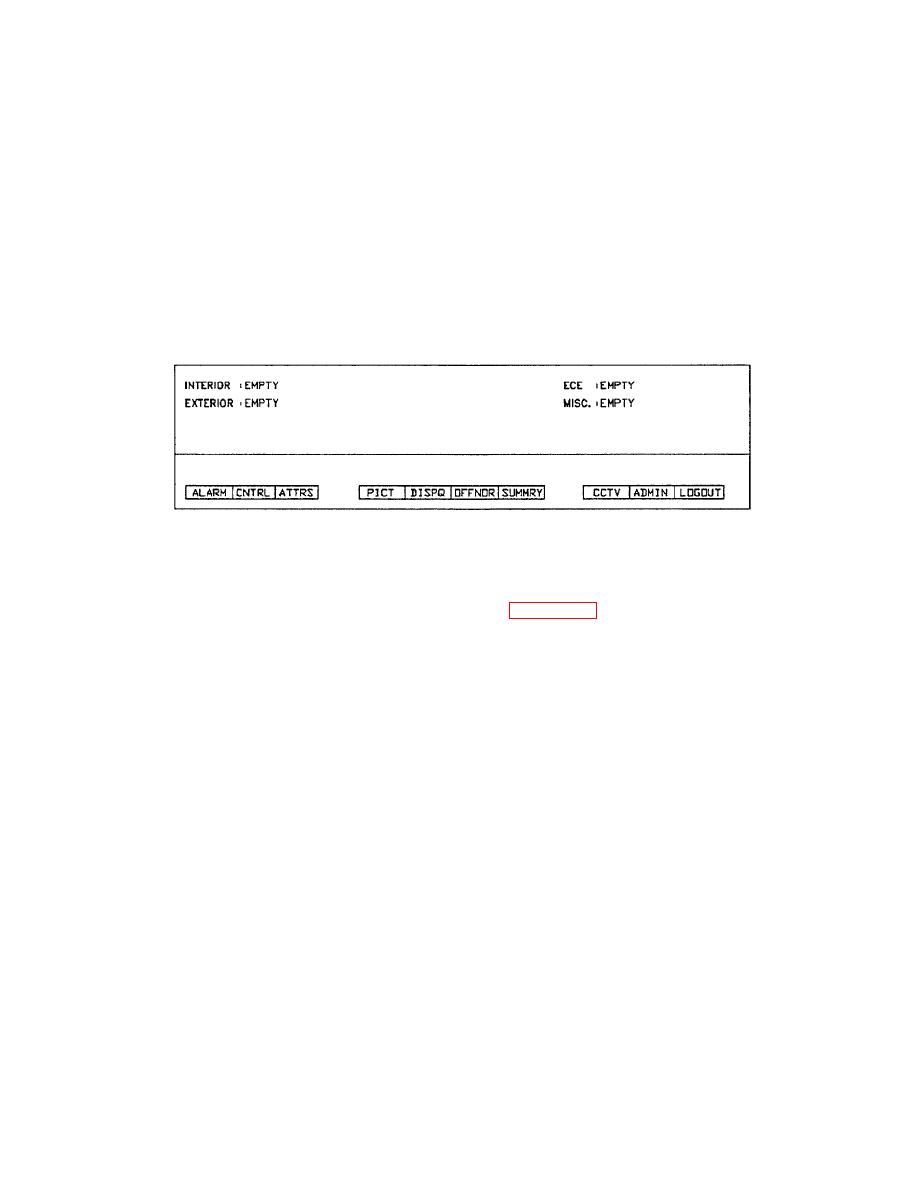 TM 5-6350-275-10
m. Printing. The printing options allow you to obtain printouts of almost any primary display and also to print a copy
of the entire screen on either a color copier, or a printer. The two commands provided are Print Current display and Print
Screen.
(1) Print Current. The Print Current display command lets you print any primary display, except for a graphic,
unless you have a color copier on the system. The command can only be used when the Main Menu or the Second
Layer of soft-keys is displayed. It directs the contents of the primary display file to the designated printer. Press the
[COPY] key and enter a value between 1 and 9 for number of copies. Press [GO] to execute the command.
(2) Print Screen. The [CODE]-[COPY] can be used at any time and allows you to obtain a copy of the entire
screen, except graphics unless you have either a color copier or X-Y plotter.
2-10.
PROCESSING ALARMS.
Figure 2-20. Alarm Key
a. The Alarm Key. The [ALARM] (F1) key allows you to acknowledge, clear, or defer any alarm currently held by
the system. The key is available from the Main Menu of soft-keys (Figure 2-20) and enables either a single alarm or a
group of alarms to be processed by the display frame or the alarm frame.
NOTE
When an alarm is presented, the associated graphic and procedure file is presented.
When you press the key, the system offers the following soft-key options and prompts you to "Select Action".
F1
-
[ACK]
F2
-
[CLEAR]
F3
-
[DEFER]
F10
-
[QUIT]
(1) Acknowledge. The [ACK] (F1) soft-key allows you to acknowledge alarms. When an alarm is
acknowledged, it is tagged by the system and all off-normal, summary, and alarm queue displays are updated to reflect
the new status.
(2) Clear. The [CLEAR] (F2) key allows you to clear an alarm from a selected queue. When an alarm is
cleared, it is removed from the queue concerned and deleted from the alarm displays.
2-34
|
|
Privacy Statement - Press Release - Copyright Information. - Contact Us |