 |
|||
|
|
|||
|
Page Title:
Section III. OPERATION UNDER USUAL CONDITIONS |
|
||
| ||||||||||
|
|
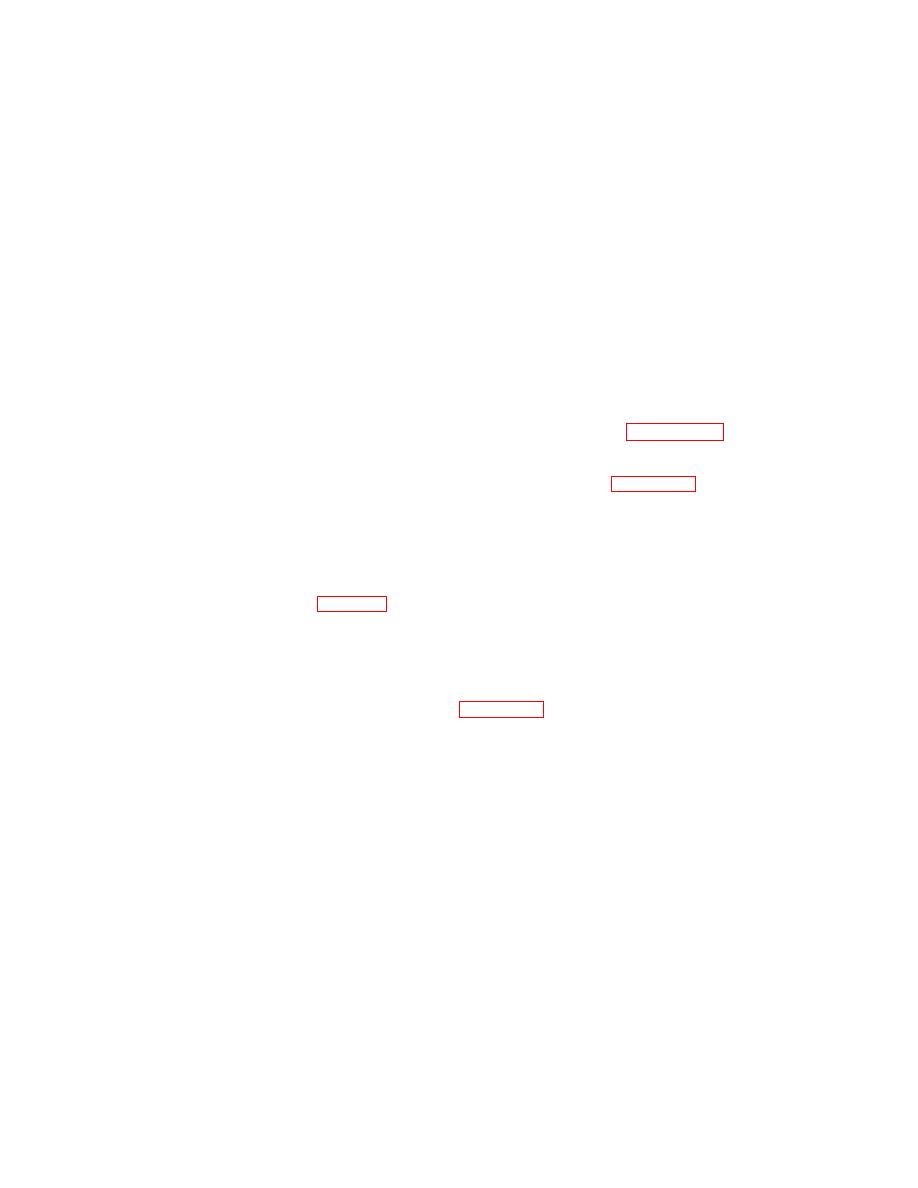 TM 5-6350-275-10
Section III. OPERATION UNDER USUAL CONDITIONS
2-5. GENERAL.
a. The ICIDS consists of a family of commercially available, reliable, state-of-the-art, standardized, intrusion
detection equipment, that will enhance physical security of sensitive assets. It is used by security and law enforcement
agencies to provide intrusion detection capability.
b. The ICIDS is configured and installed based upon the level of protection required; physical construction, size,
number, and location of critical or vulnerable areas requiring protection; and the characteristics of the site. Once
installed, it is not expected to be repackaged and moved.
2-6. ASSEMBLY AND PREPARATION FOR USE . Since the ICIDS will already be installed and configured at the on-
site location, there are no requirements for unpacking, preparation for use, or installation instructions. Assembly and
disassembly of ICIDS equipment is not authorized at the operator maintenance level.
2-7. START UP.
a. Normally the Primary Monitor Console (PMC) is always in the powered up state; however, if it is necessary to
power up the PMC Central Processing Unit (CPU) or an operator workstation, refer to paragraph 2-1 and place all
equipment power switches to the ON position. Apply power to the CPU and allow it to boot first. Then apply power to the
operator stations. After power has been applied, the CPU automatically enters the polling mode. No operator
intervention is required. The operator workstation displays the ICIDS SignOn form (Figure 2-16).
NOTE
Specific key strokes are bracketed and are expressed as pressing the [GO] or
[NEXT] keys. Some commands require multiple key strokes. Multiple keystrokes are
expressed as "press [CODE]-[DELETE]" or as "press and hold the [CODE] key and
press [DELETE]". See Table 2-6 for the location and general definition of special
function keys.
b. Logging In . Logging in is a procedure which you must use each time you want to run the operator utility
program. Its purpose is to prevent unauthorized users from accessing the system and viewing information relating to the
disposition and operation of security equipment. Note that your "Operator Profile" may deny you certain operator
functions. See the system administrator for details. Refer to Figure 2-16 and perform the following:
NOTE
The [NEXT] key moves the cursor to the next field.
(1) Position the highlight (bright) horizontal bar beside the User name field and type in your assigned identity.
Press [NEXT].
(2) Press the [NEXT] key and the cursor moves to the password field.
(3) Enter your assigned password. For security reasons, a hash (#) symbol appears for each character you enter.
2-25
|
|
Privacy Statement - Press Release - Copyright Information. - Contact Us |