 |
|||
|
|
|||
|
Page Title:
Change the Attributes of an RADC Using the Cursor |
|
||
| ||||||||||
|
|
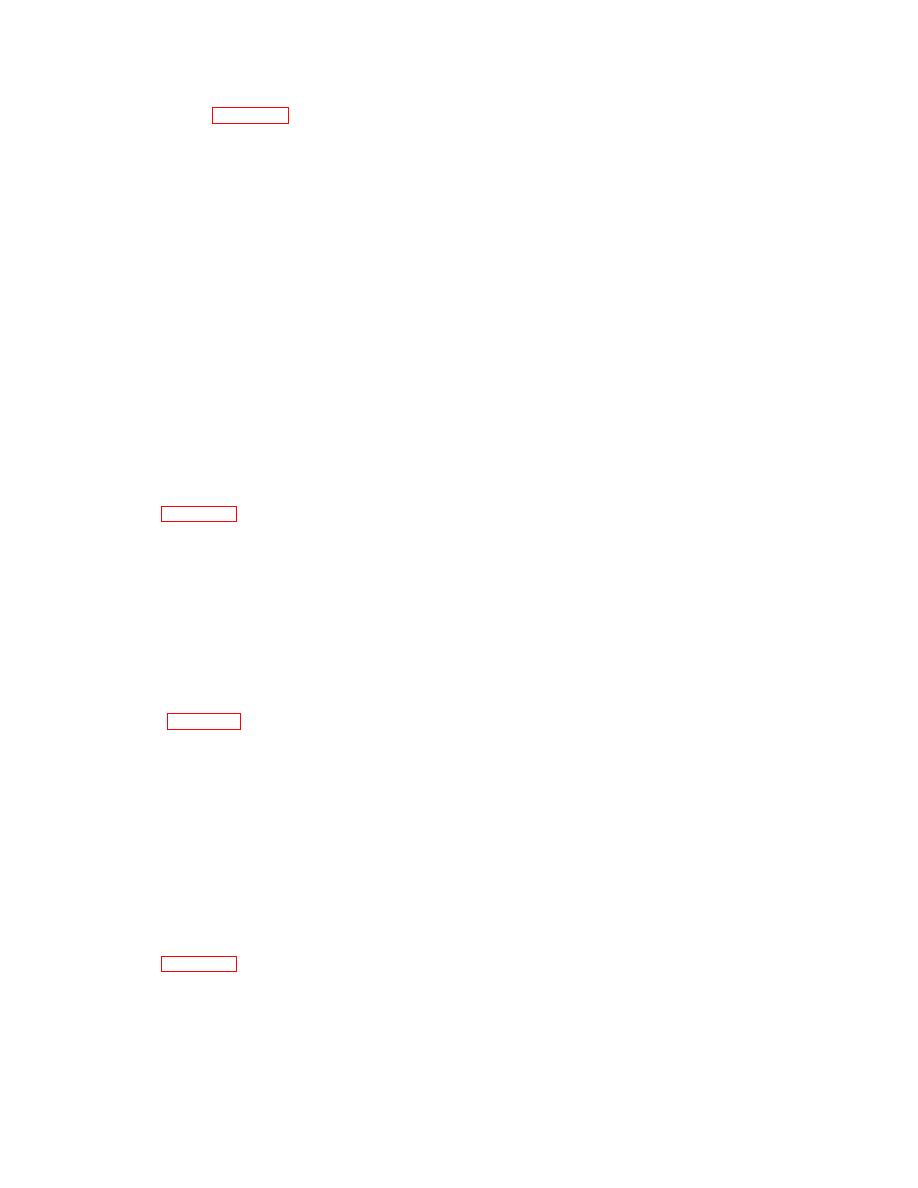 TM 5-6350-275-10
(3) Enter a unique access level name (up to 16 characters) and press [GO]. The system displays an access level
template similar to Figure E-7.
(4) Enter the zone or zones to be accessed and press the [NEXT] key; for example:
"1..10" - Indicating zones 1 through 10.
"11" - Indicating zone 11 only.
"12,14,15" - Indicating zones 12, 14, and 15 only.
"*" - Indicating all zones
(5) Enter the time the zones may be accessed; for example:
"*" - Indicates all times, all days
"08:00..16:00 Sun..Sat Jan..Dec 1993" - Indicates access may be gained 08:00 through 16:00 daily, Sunday
through Saturday, every month in the year 1993.
(6) Press [GO] to execute the command. The system stores the data entered.
j.
Change the Attributes of an RADC Using the Cursor.
(1) Refer to figure E-5, Summaries.
(a)
Select the F7 [SUMMRY] key from the main menu.
(b)
Press the F3 [STN] key,
(c)
Press the [NEXT] key twice.
(d)
Enter the group name or numeric and press [NEXT].
(e)
Enter the station name or numeric and press [GO].
(2) Refer to figure E-6, Attributes and Access Levels.
(a)
Select the F3 [ATTRS] key from the main menu.
(b)
Use the up and down arrow keys to select the desired RADC and press [GO]. The attributes form is
displayed.
(c)
Use the [NEXT] key to highlight the line containing the attribute to be changed. Use the left or right
arrow keys to toggle the required state. Use the [NEXT] key again to highlight another line if necessary.
(d)
Press [GO] to execute the command.
k.
Change the Attributes of Status P oint Using the Cursor.
(1) Refer to figure E-5, Summaries.
(a)
Select the F7 [SUMMRY] key from the main menu.
E-15
|
|
Privacy Statement - Press Release - Copyright Information. - Contact Us |