 |
|||
|
|
|||
|
|
|||
| ||||||||||
|
|
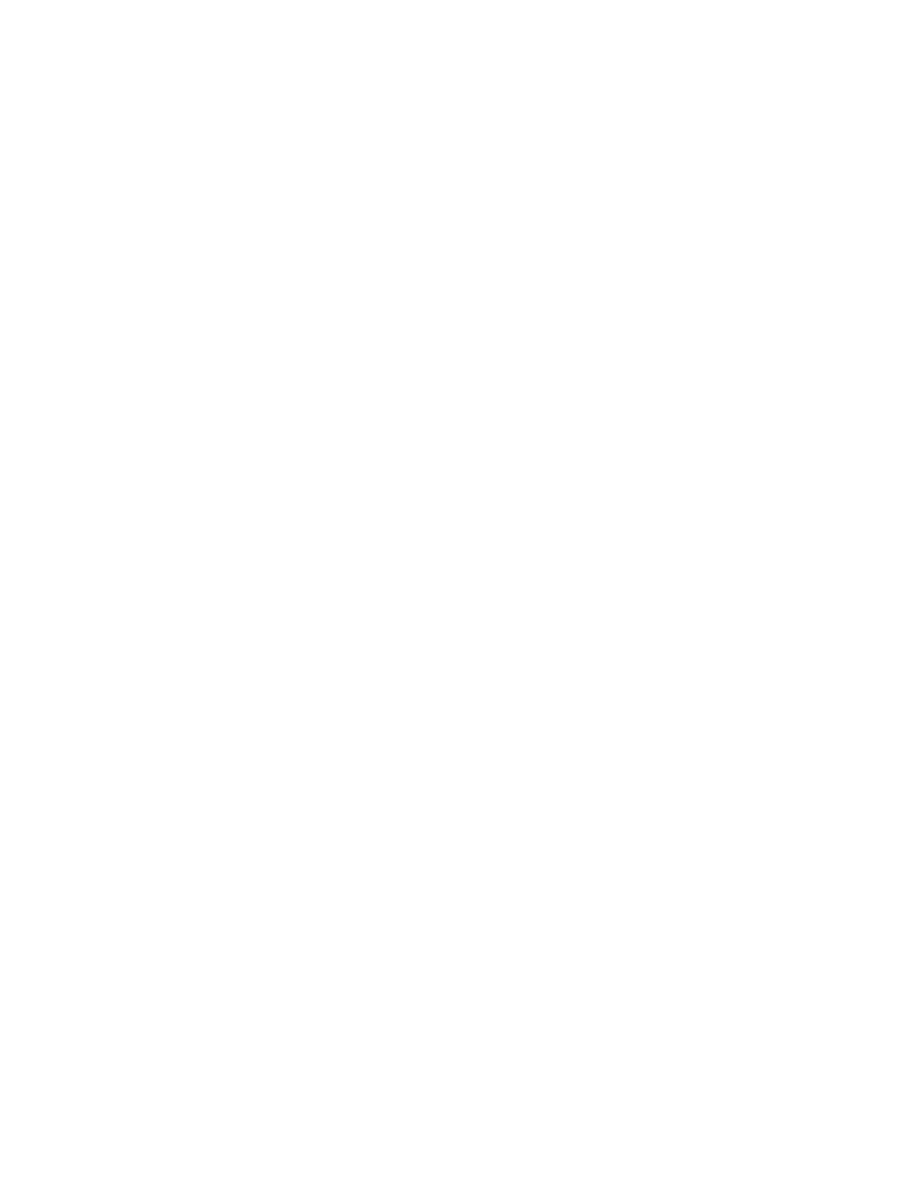 TM 5-6350-275-10
first identify the monitor required by entering its number or by using the cursor option to select from a current display.
Confirm selection by pressing [GO].
F1
-
[RUN]
F2
-
[HOLD]
F3
-
[STEP]
F4
-
[LOCK]
F7
-
[CAMERA]
NOTE
If the monitor is being used by an operator whose workstation has a higher priority level than your own, the
system displays the message "Locked by User(n)", where (n) is the hardware identity of the workstation
concerned.
(1) The [RUN], [HOLD], [STEP], and [LOCK] keys provide monitor related functions as described next.
(a) The [RUN] key selects and runs any of a monitor's sequences. If the monitor has only one sequence,
then pressing the [RUN] key runs the sequence either from the first step or, i it has been stopped, from its last registered
step. If there is more than one sequence, the system prompts you to choose the one you require. Use the arrow keys to
step through the sequences and press [GO] when the one you require is displayed. Pictures of the sequence appear on
the selected monitor and continue to do so until the sequence is halted. Pressing [QUIT] returns you to the Main menu
but does not interrupt the sequence.
(b) The [HOLD] key stops a sequence at any step. When used with the [STEP] key, it also lets you step
through a picture sequence at your own pace rather than using the rate which has been programmed into the system. To
stop a sequence, press the [HOLD] key when the view - you require is displayed. To step through a sequence, press
[STEP] when a sequence is running or when the sequence has been halted with the [HOLD] key. Each time you press
[STEP], the system displays the next step and then continues to run the sequence. To step through all of the frames
within a sequence, you must repeatedly use [STEP] followed by [HOLD].
(c) The [LOCK] key prevents the selected monitor from being used by operators at workstations that have a
lower priority level than your own. When a monitor has been locked, it displays only the scene or sequence you have
chosen. It can then be unlocked only by you, by an operator at a higher priority workstation, or by the system. The
system releases the monitor if:
The maximum lock time expires.
An automatic preset scene is invoked.
To lock a monitor, first press the [LOCK] key while it is de-selected. Then select the picture or picture
sequence you require and press [QUIT]. To unlock a monitor, press the selected [LOCK] key again and then [QUIT].
d. The [CAMERA] soft-key displays the picture being received from any of your cameras.
2-56
|
|
Privacy Statement - Press Release - Copyright Information. - Contact Us |