 |
|||
|
|
|||
|
Page Title:
Displaying Access Control Events cont'd |
|
||
| ||||||||||
|
|
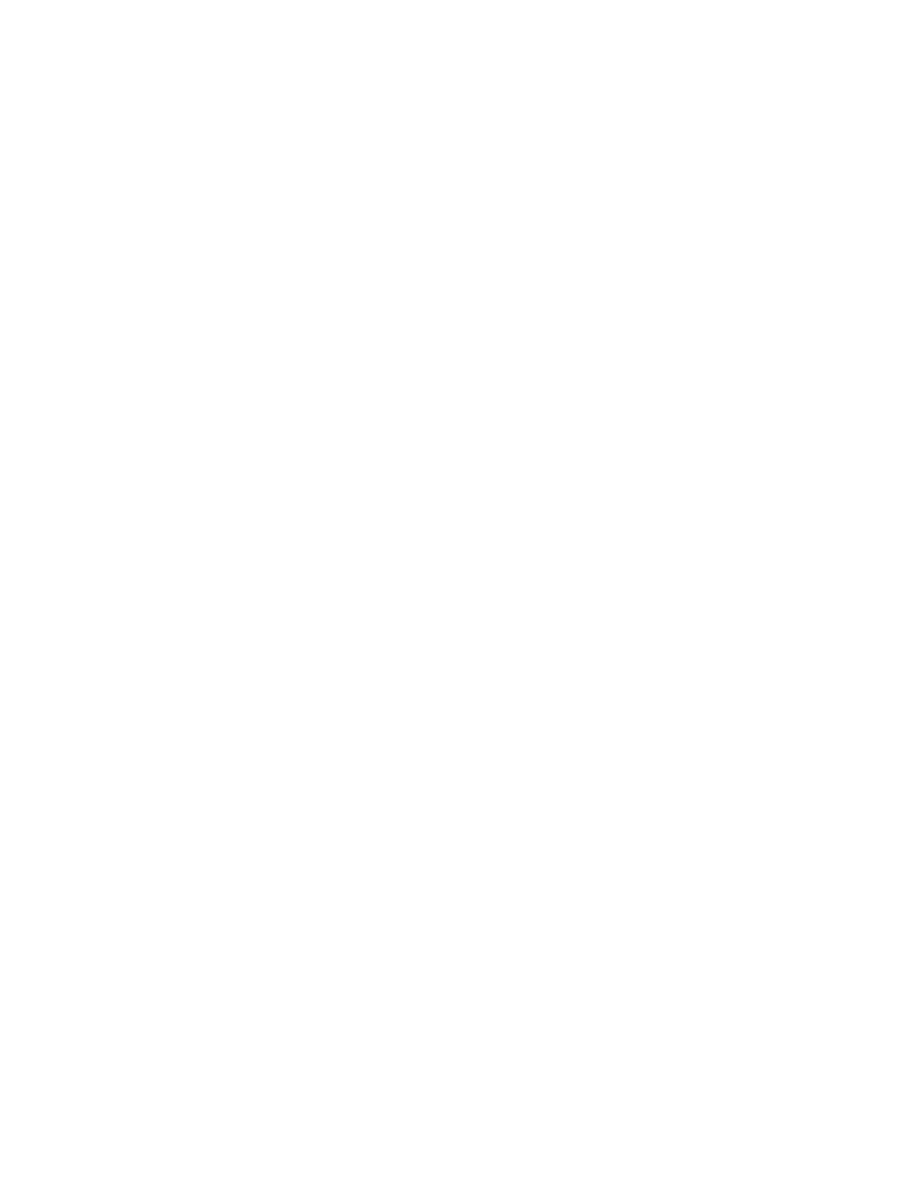 TM 5-6350-275-10
date, selects the events from the 12th to 14th of May 1988 inclusive. If either field is left blank, the system reverts to a
default start and finish date of 01/01/87 and 31/12/2040.
(5) Each entry is ended by pressing [NEXT]. In the To Date field, two prompts let you select the time of day for
which events are required. In response to the From Time prompt, enter the time of the first event required, then press
[NEXT] and respond to the To Time prompt by entering the time of the last event required. The format for these fields is
hh:mm (for example, 12:00) and if they are left blank the system uses the default times of 00:00 and 11:59.
(6) When the time of the last event has been specified, press [NEXTJ. The system then shows a new menu
containing eight additional soft-key options allowing you to select the events for one, some, or all days of the week.
Function keys F2-F8 correspond to the days Monday through Sunday, and Fl ([ALL]) denotes all days. Select from this
menu by pressing the keys required and then pressing [NEXT].
(7) Each key has a toggle action and switches between the selected and de-selected states each time you press
it. The [ALL] key, however, selects and de-selects all of the weekday keys.
(8) When you have chosen the weekdays and pressed [NEXT] to continue, the system displays a menu allowing
you to choose the type of access control events to be displayed. The number of options shown on this menu depends on
the configuration of your system. if there are more than can be displayed on the menu, the [TAB] key can be used to
reveal a menu containing the additional options. Pressing the key again returns you to the previous set of options.
The full range of keys which may be offered is:
F1
-
[ALL]
F6
-
[UNK CD]
F2
-
[ACC IN]
F7
-
[ACC DN]
F3
-
[ACCOUT]
F8
-
[BADPIN]
F4
-
[DURESS]
F9
-
[NO "PIN
F5
-
[ INCODE]
When you press [TAB] the following may be offered:
F4
-
[PV IN]
F6
-
[DR FCD]
F5
-
[PV OUT]
F7
-
[DR AJR]
(9) The following paragraphs describe the purpose of each key. Note that a common feature of the keys is that
they all toggle between the selected and de-selected states each time they are pressed.
(a) The [ALL] key selects all types of events for display. When you press the key, all other keys on the
menu are selected or de-selected.
(b) [ACC IN], access in, selects events relating to accepted entries into a zone (or zones). [ACCOUT],
access out, provides a similar function for leaving a zone.
(c) [DURESS] selects duress events; [INCODE] selects invalid code events (when cards pertaining to
another system have been presented); and [UNK CD] selects unknown card events, where the card is valid, but its
number does not appear in the system list.
(d) [ACC DNJ] access denied, refers to card holders who have tried to access a zone which they are not
allowed to enter. [BADPIN] refers to events where incorrect personal identification numbers have been used. [No PIN]
refers to events where PINs have not been entered within a set time after the presentation of cards.
2-44
|
|
Privacy Statement - Press Release - Copyright Information. - Contact Us |