 |
|||
|
|
|||
|
|
|||
| ||||||||||
|
|
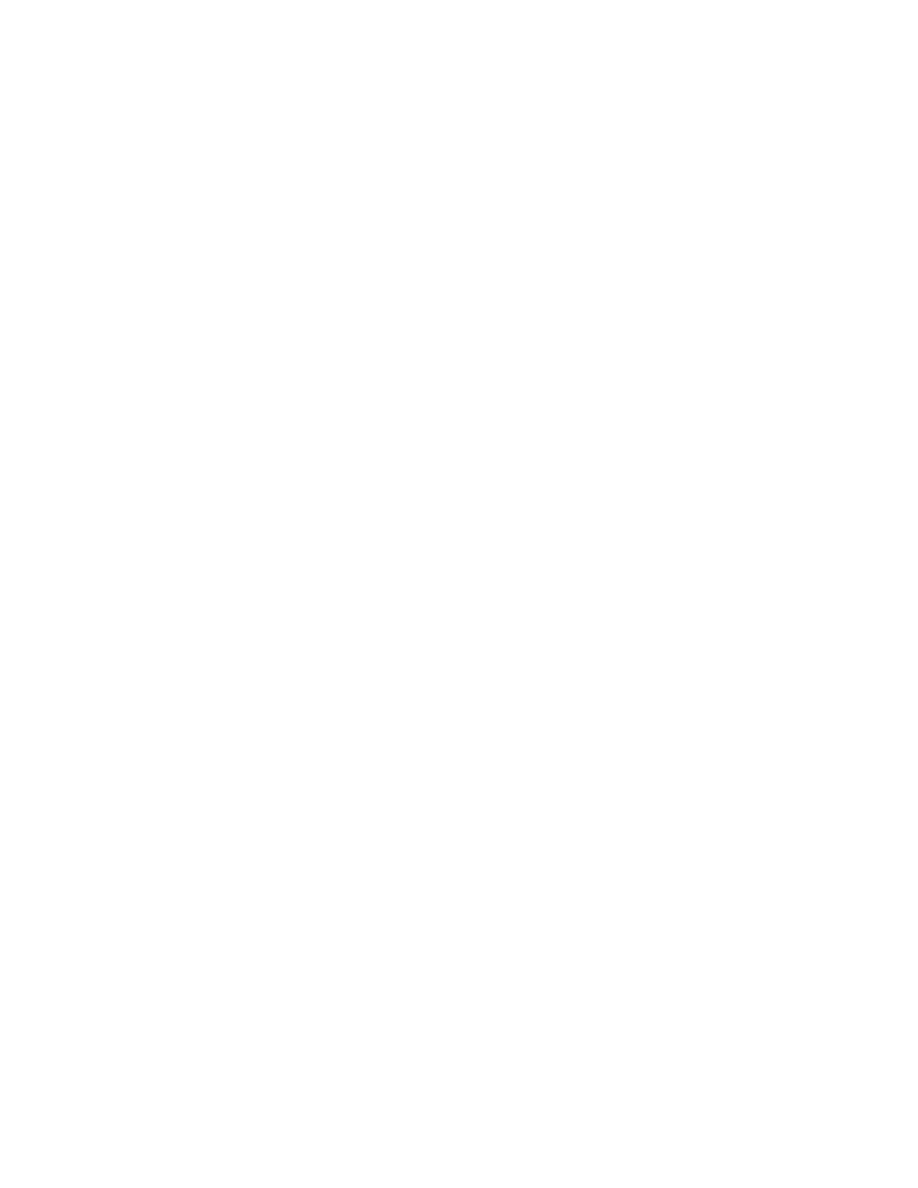 TM 5-6350-275-10
create your own by using the [ACCLEV] soft-key. To assign a temporary level, enter the name of a current access level
and then press either [GO] to end the command or [NEXTI to send a message.
(b) Message Fields. The message fields allow you to send the card holder one or two personal messages,
each consisting of up to 32 characters. Press [GO] to end the command. Each message is stored by the system and
presented to the card holder when he or-she next passes through a door. The message is then deleted.
NOTE
A message can be deleted before it is canceled after a card holder has read it by positioning the cursor
into the correct message field and pressing [MOVE] followed by [GO].
e. Global. The Global [GLOBAL] (F4) soft-key sends a message to all card holders. When you press the
[GLOBAL] key, the system prompts for the access level to which the message is to be assigned.
(1) Enter either an asterisk (*) to indicate "all levels" or the name of a particular level.
(2) Confirm the selection by pressing [NEXT]. Two additional fields are displayed, "Message and Expiry
(Expiration) Time". Enter the message and the delete time. Use the [NEXT] key to move between fields on the display.
NOTE
The message can contain any combination of alphanumeric or special characters. The expiry time (Exp)
must be entered in the form hh:mm (hours: minutes, for example, 20:30).
(3) Press [GO] to apply the command.
NOTE
Global messages can be deleted prior to the expiry time by selecting the message field, pressing [MOVE],
and then selecting the expiry time field and pressing [MOVE] again, followed by [GO].
f. Access Level. The Access Level [ACCLEV] (F5) soft-key creates temporary access levels which can be
assigned to either short-term card holders or personnel who want to access zones at times not covered by their
primary or secondary levels. The key can also be used to view the specification of a permanent access level and to
change existing temporary levels, if required.
(1) When you press the key, the system prompts to identify the access level to be created/edited. Enter the
name of an existing level, or to create a new level, a unique name (16 characters or less), and press [GO]. If an
incorrect or nonexistent level is entered, the system flashes the entry. Press [GO] again, to create a new level or to
reenter the correct name.
(2) When the name of the access level is correctly entered, the system assigns the next available number from
the poll and shows an attributes display, allowing you to create/modify the specification. Use the [NEXT] key to move
between fields to enter text.
(3) The specification for an access level can contain up to eight entries. Each entry details one or more zones,
together with time(s) the zone(s) can be entered. The information is entered into the ZONE and TIMES fields, using the
formats described below:
2-39
|
|
Privacy Statement - Press Release - Copyright Information. - Contact Us |