 |
|||
|
|
|||
|
|
|||
| ||||||||||
|
|
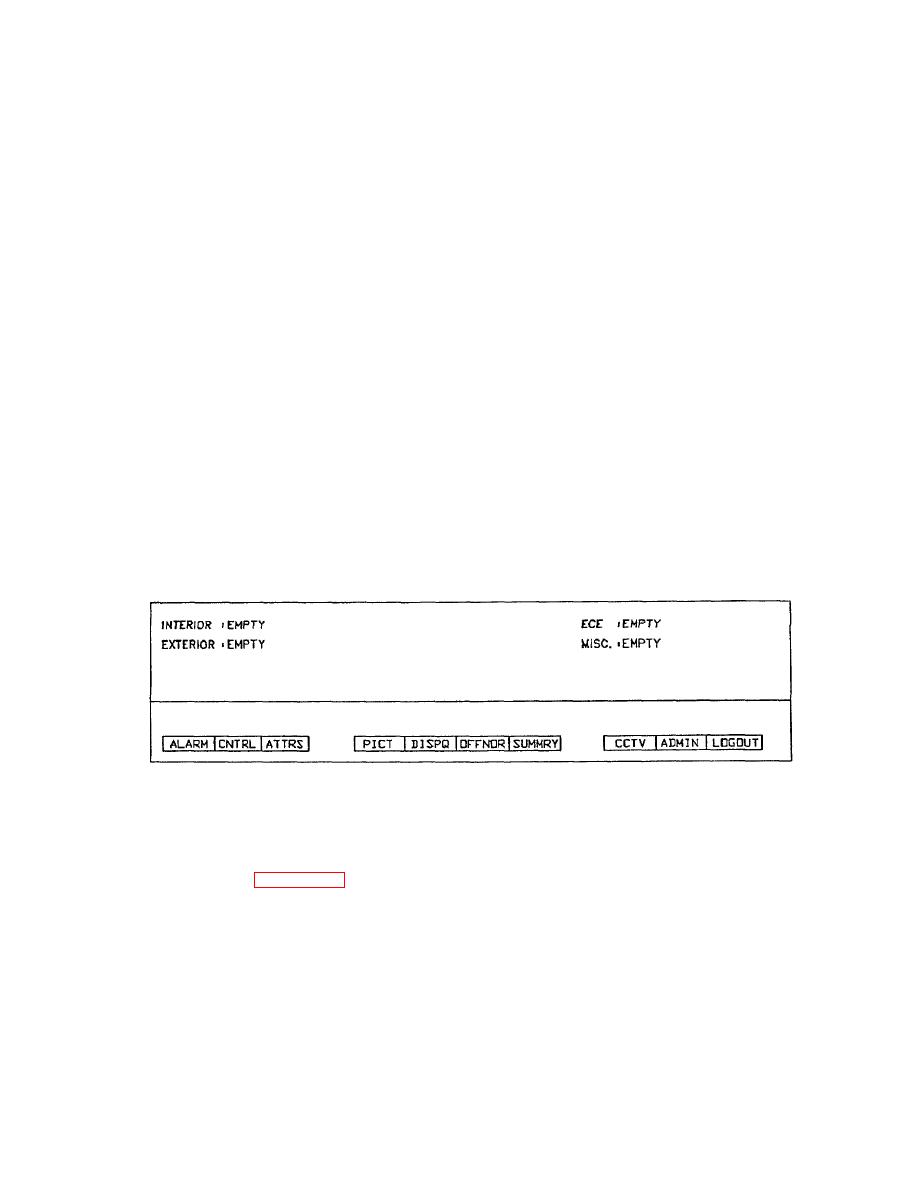 TM 5-6350-275-10
If you use the cursor option, the system displays a list of all points for the selected RADC and the display becomes the
next link in the current chain.
(2) If you decide not to use the cursor option, respond to the Stn(s) prompt by identifying the RADCs required
and press [GO] to create a display, or [NEXT] to proceed to the next prompt in the series.
(3) The Prefix, Numeric, and Suffix prompts allow you to use the mnemonic assigned to each point to define
which points are to be displayed. In response to the prompts, you can enter either the required part of the mnemonic or
the wild card character (*). Then press (NEXT] to move to the next prompt or [GO] to end the command and create a
display based on the selected criteria. When you use the [NEXT] key, the system displays your entry in the command
input frame; however, if no entry is made in response to the numeric and/or suffix prompts, it assumes that you want to
display points which have no numeric and/or suffix and uses the space character (_) to indicate this.
(4) Zone defines the zones whose points are to be displayed. Enter the name or number of a particular zone or
use the * to indicate all zones. Pressing [NEXT] leads to the next prompt and [Go] results in the set of off-normal points
being displayed.
(5) Device selects the points associated with particular types of devices. Beside the prompt, the system displays
either the name of a particular device or an asterisk, which indicates all devices. You can then use the left and right
arrow keys to step forward and backward through the available devices and press either [NEX)r] to move on to the next
prompt, or [GO] to create the display.
(6) Category. All data categories have been set to 0 in ICIDS.
e. The [QUIT] soft-key is always available. It ends the current command sequence and returns to the Main menu of
soft-keys.
Figure 2-25. Summaries Key
2-16.
DISPLAYING.SUMMARIES.
a. The [SUMMRY] Key (Figure 2-25) displays the current operational state of any number of RADCs, zones, or
items of monitored equipment. In addition, where Access Control is used, you can use the key to create a display which
lists information relating to either doors or card holders.
b. Summary displays can be created either by the Summary Display menu or by the command input frame. The
menu contains up to 32 pre-defined options, each associated with a particular type of summary display. The command
input frame allows you to create a display which meets your criteria. When you press the [SUMMRY] key, the system
displays a new menu of soft-keys containing some or
2-51
|
|
Privacy Statement - Press Release - Copyright Information. - Contact Us |