 |
|||
|
|
|||
|
|
|||
| ||||||||||
|
|
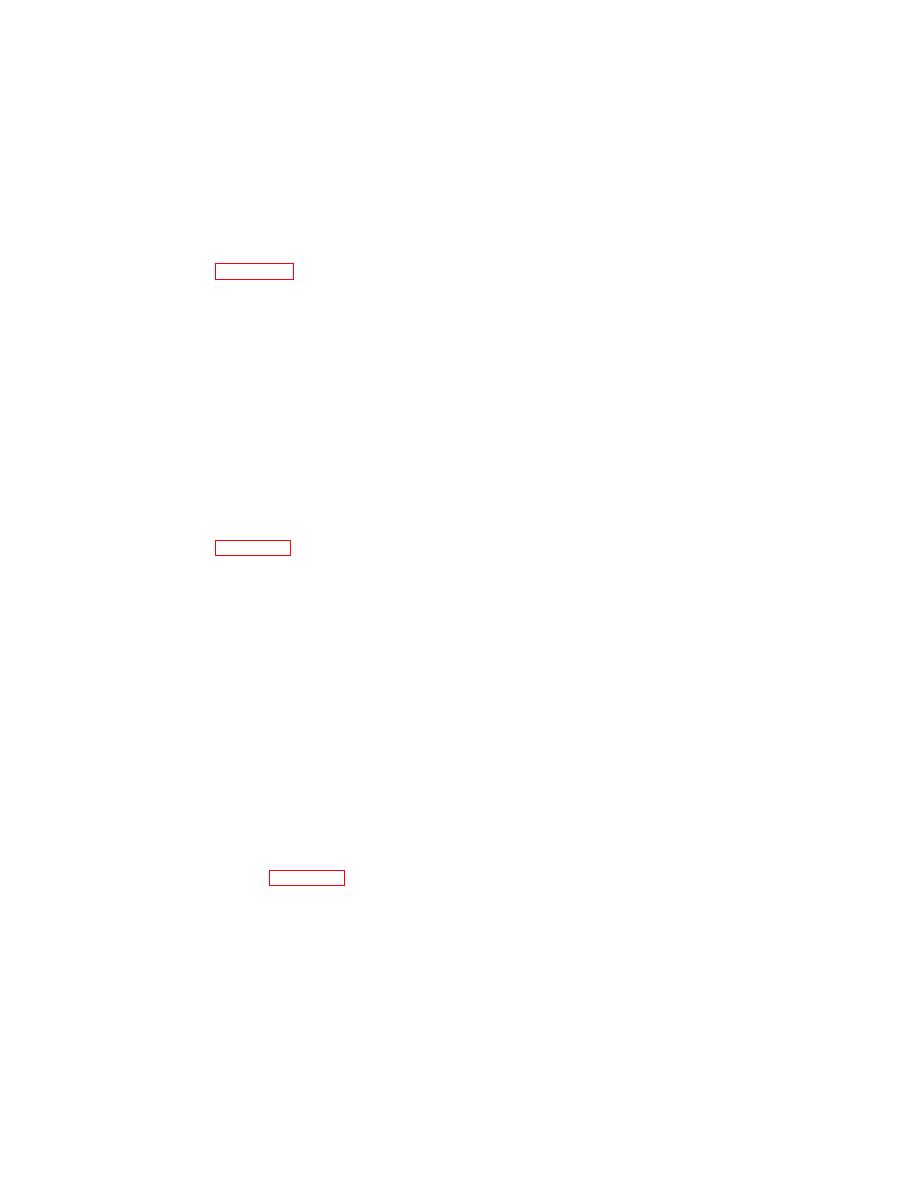 TM 5-6350-275-10
F2 - [CLEAR] (clear an alarm)
F3 - [DEFER] (defer an alarm)
(3)
Press the F1 [SINGLE] key. The system selects the queue with the highest priority alarm. Press [NEXT]
if you want to select another queue, or press [GO] to execute the command.
b. Process All Alarms.
(1)
Refer to figure E-2, Displaying Alarms.
(a)
Press F5 [DISPQ] key from the main menu.
(b)
Press F4 [PRIOR]
(c)
Press F6 [ACKED] and/or
(d)
Press F7 [UNACKED] and/or
(e)
Press F8 [DEFER]
(f)
Press the [NEXT] key to select the desired queue.
(g)
Press [GO] and the desired list of alarms is displayed.
(2)
Refer to figure E-1, Alarm Processing.
(a)
Press the F1 [ALARM] key from the main menu.
(b)
Select the process to be undertaken by pressing:
F1 - [ACKALM] (acknowledge an alarm)
F2 - [CLEAR] (clear an alarm)
F3 - [DEFER] (defer an alarm)
(c)
Press the F2 [ALL] key, use the up and down arrow keys to place the cursor on the display
screen and press [GO] to execute the command..
E-5. CONTROLLING EQUIPMENT .
a. Controlling A Device Using A Graphic, For example A Microphone, Portal Lock, etc.
(1)
Refer to figure E-3, Graphics, Events and Trends.
(a) Press the F4 [PICT] key from the main menu.
(b) Press the F4 key [LIST].
(c)
Select F4 [RESIDT] or F5 [AVAIL]. Use the up and down arrow keys to select a graphic with a
controllable device.
(d) Press [GO] to display the graphic.
E-3
|
|
Privacy Statement - Press Release - Copyright Information. - Contact Us |