 |
|||
|
|
|||
|
|
|||
| ||||||||||
|
|
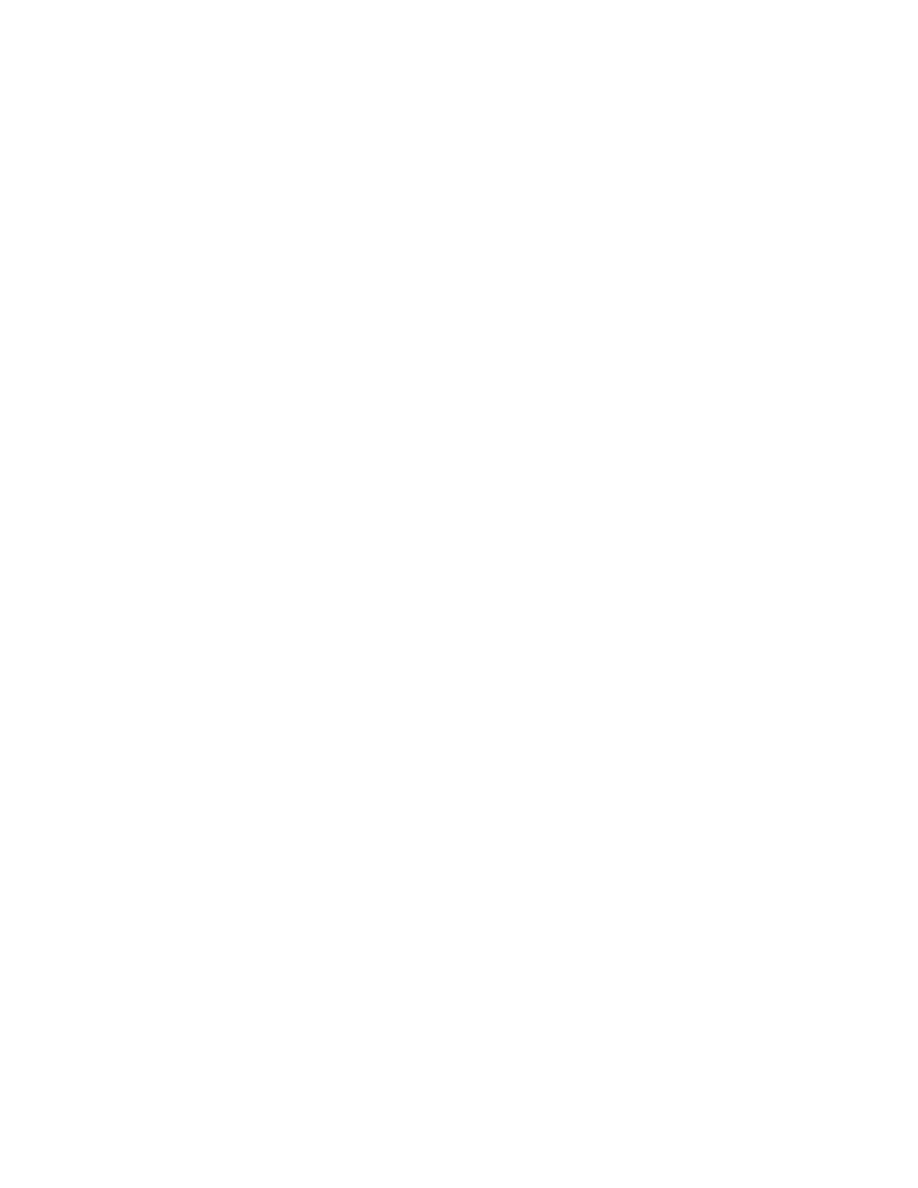 TM 5-6350-275-10
during the process of requesting a summary of status points, and you press [GO] after entering the prefix, parameters
which have not been entered are set to r], indicating "all".
(4) The following examples demonstrate the use of the wild card character:
(a) To specify a zone named Computer Room by abbreviation:
Group(s)'* STN(s) Prefix* Numeric* Suffix* Zone(s) Comp*
(b) To specify all STNs whose names begin with the letters Co.
Group(s)* STN(s) Co*
(c) To specify all equipment in zone 7.
Group(s)* STN(s) * Numeric * Suffix * Zone(s) 7
g. Command Timeout. When you use the arrow keys to process an alarm, the system freezes the display. This
prevents new alarms from appearing on the screen and being processed accidentally. However, if you fail to complete
the operation in thirty seconds, the system ends the command and returns to the basic alarm display. The display is then
updated in the normal way. The system also ends commands and returns to the basic alarm display if at any time during
command input, a period of thirty seconds goes by without a key being pressed. To remain in the command, hold down
any key that has no affect, such as [SHIFT].
h. Error Prompts. If you try to carry out an illegal action or make a typing error in response to a prompt, the
system draws your attention to the problem either by sounding the workstation audible alarm or by flashing the text.
(1) Audible Warning. The audible warning tone sounds when you try to use an option which is not currently
available: for example, trying to cursor a graphic display which has no connectors.
(2) Flashing Text. Flashing text draws attention to the last entry in the command frame when the system does
not recognize the entry. This usually means there is a mistyped or misspelled name.
(3) Error Messages. The system displays error messages either in the display frame or in the command frame.
These explain why an entry is being rejected. However, encoded messages, consisting of a string of text followed by a
number, indicate problems with the system itself rather than an entry. If such a message appears, contact the system
administrator.
(4) Journalled Messages. If commands are being journalled using the direct method of printing, the message
"Attend Printer" appears in the status frame when the printer runs out of paper, is off- line, or is simply switched off. The
system stores the journal relating to any further commands entered until the problem is corrected. If the problem is not
corrected, and the memory allocated for the journal is expanded, the system issues the message "Journal Lost" to tell
you that no further commands are being recorded. To remove this message or the previous one, "Attend Printer", hold
down the [CODE] key and press [CANCEL]. The status frame is restored to its normal state.
I. Alarm Triggered Graphics. An alarm triggered graphic is displayed when an alarm for a RADC, zone, or item
of equipment appears in the alarm frame. The graphic includes information about the area or equipment involved and
may also contain instructions about the actions that sh6uld be taken as a result of the incident.
J. Chains and Links. The chain and link feature lets you create a series of related primary displays which can be
recalled at any time using the display paging option. You can group displays which are
2-32
|
|
Privacy Statement - Press Release - Copyright Information. - Contact Us |