 |
|||
|
|
|||
|
|
|||
| ||||||||||
|
|
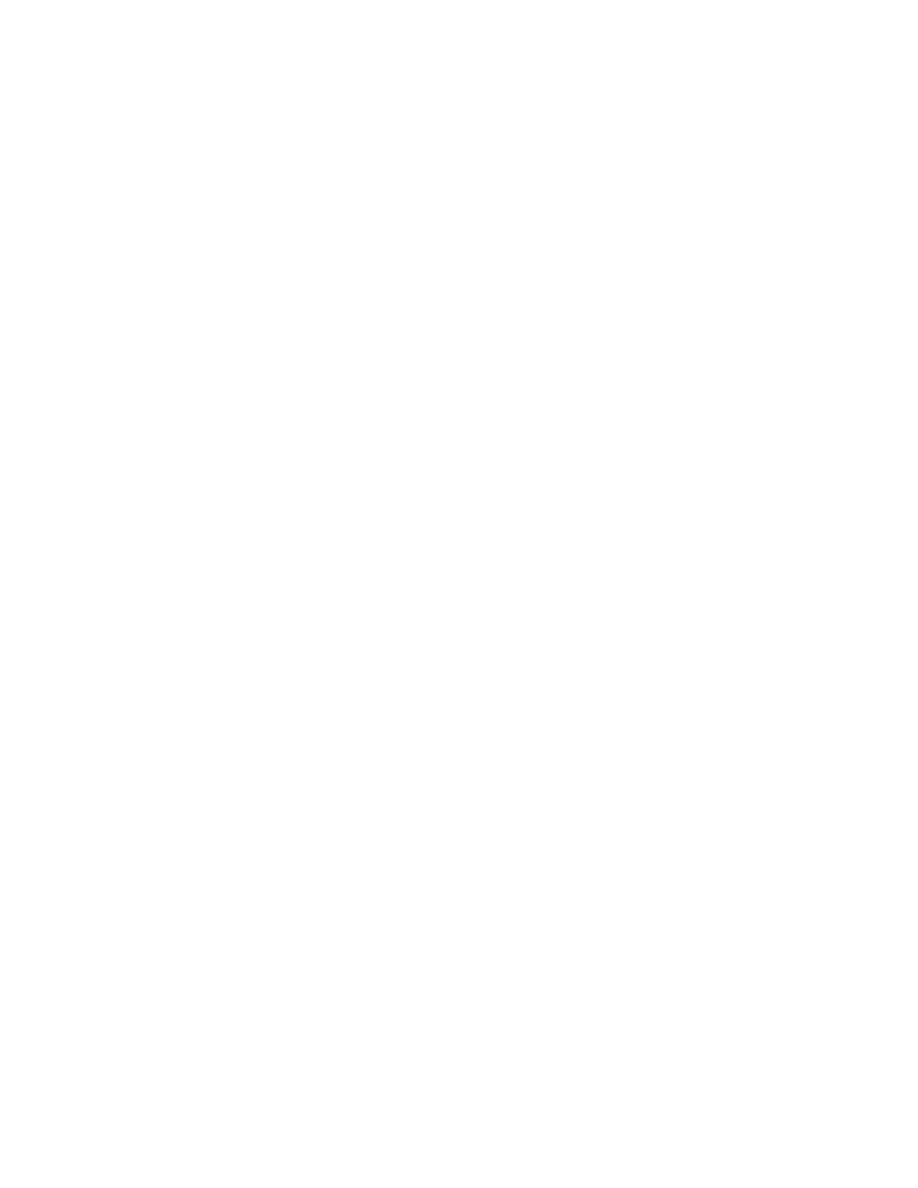 TM 5-6350-275-10
entered by selecting an option from either the Main Menu or the Second Layer Menu of soft-keys, stepping through a
sequence and pressing [GO] or [RETURN]. The [NEXTJ key takes you to the next step in the sequence and the
[CANCEL] key moves you to the previous step.
(1) Predefined Sequence. At each stage, the system guides you through the command by displaying prompts
and/or additional soft-key options in the command frame. Some prompts are advisory and provide brief details on the
keys that can be used and the options that are available. Other prompts request more information, such as the name of a
zone. The entries or selections made at each step is recorded by the system and re-displayed the next time you return to
the same step. For example, if you press [SUMMRY], and then [ALL] from the next menu, the next time you press the
[SUMMRY] key, [ALL] is selected. If you enter text in response to a prompt, the system displays the cursor within a
highlighted bar.
(2) On menus where selection is optional, the soft-keys alternate between the selected and deselected states
each time they are pressed. On menus where selection is mandatory, pressing a selected key has no effect; to deselect
the key, choose another option. In either case, the [NEXT] key displays the next prompt or menu in the series.
c. Using Display Menus. Display menus provide a convenient method of displaying summary, off- normal, and
alarm queue information relating to pre-selected RADCs, zones data categories, card holders, and devices. They also
allow you to select up to 32 different graphics for display.
(1) Display Menu Options. There are four types of display menus:
Alarm Queue
Summary
Off-Normal
Picture
Each menu can contain the titles of up to 32 display options and can be accessed by first pressing the
corresponding "display" command from the Main Menu, and then selecting a [MENU] key from the next menu. If a
[MENU] key does not appear when a display command is selected, it means that a menu has not been created for that
type of display.
(2) Controlling Keys. When you press a [MENU] key, the system displays the titles of the available display
options and highlights the first of these to indicate that it is currently selected. To select another option, press the [NEXT]
key or any cursor control key. The [NEX'T] and down arrow keys select the next option in the menu but also return you to
the first entry when the last option is selected. The left and right arrow keys select the option on the same row, but in the
opposite column to the one currently selected. The up arrow key selects the previous option. If the up arrow key is used
when the first entry is selected, the system selects the last option. After selecting the required entry, press the [GO] key
and the display is then presented in the display frame. The Main menu of soft-keys is also presented.
d. The Cursor Option (Arrow Keys).
(1) General. The cursor option provides a shortcut method of entering any information which would normally be
typed on the input line. It allows you to select information by moving the cursor within the display frame, positioning it in
the area which contains the reference required and then pressing the [GO] key.
2-30
|
|
Privacy Statement - Press Release - Copyright Information. - Contact Us |