 |
|||
|
|
|||
|
Page Title:
DISPLAYING GRAPHICS, EVENTS, AND TRENDS |
|
||
| ||||||||||
|
|
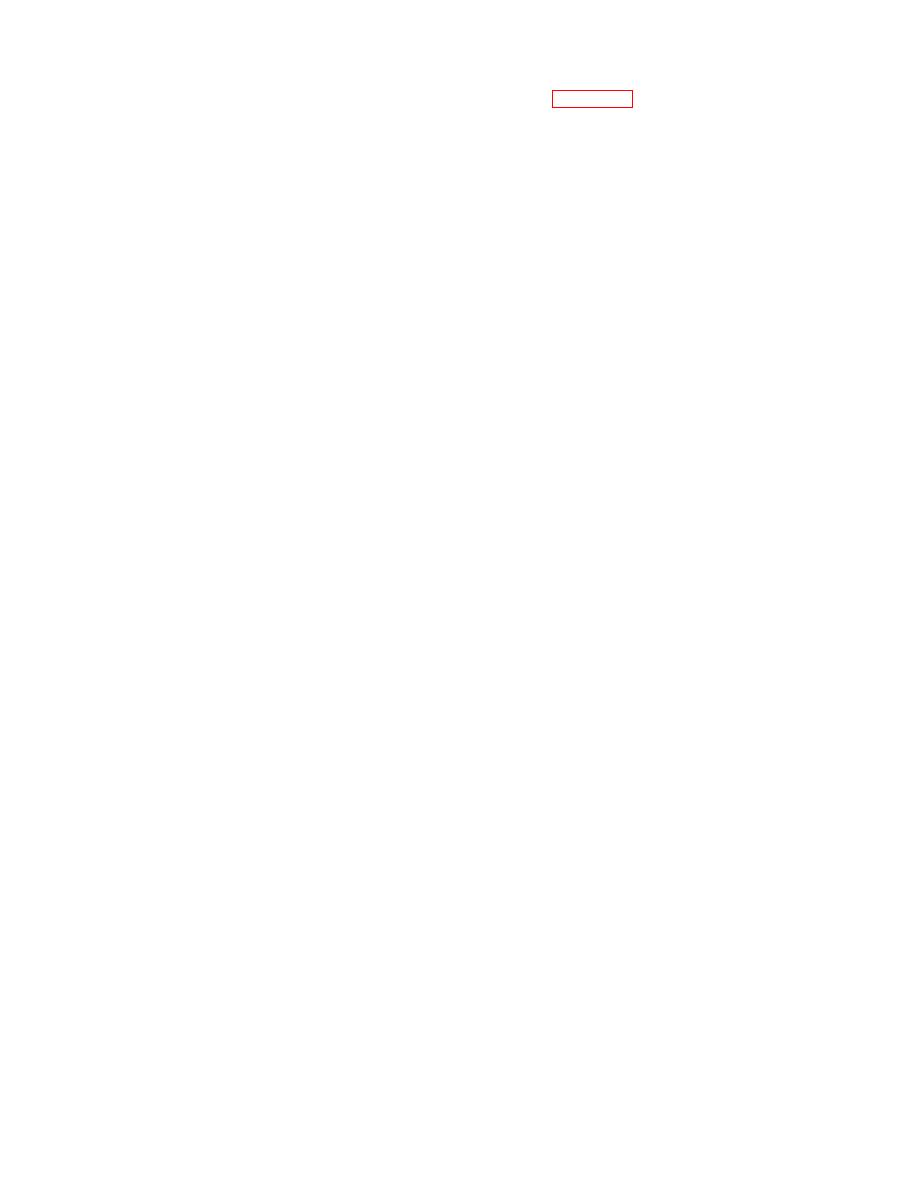 TM 5-6350-275-10
E-7.
a.
Display a Graphic.
(1) Select the F4 [PICT] key from the main menu.
(2) Identify the graphic required by using one of the following methods:
(a)
Press the F1 [MENU] key; A listing of graphics is presented. Use the up and down arrow keys to
highlight your selection and press [GO]. The graphic is displayed.
(b)
If you are currently displaying a graphic with a trend connector (a large dot), press F4 [PICT] and use the
up and down arrow keys to select a connector and press [GO] The next graphic is displayed.
(c)
Type in the graphic reference number and press [GO]. The graphic is displayed.
b.
Display or Print a List of Graphics.
(1) Select the F4 [PICT] key from the main menu.
(2) Press the F4 [LIST] key.
(3) If the list is to be printed, press the F1 [PRINT] key.
(4) Press either F4 [RESIDT], for a list of graphics held by your workstation, or F5 [AVAIL], for a list of graphics
available in the system. A list of graphics is displayed.
NOTE
You can also use the cursor and display a graphic from the above list per paragraph 1.
c.
Display a List of Access Control Events.
(1) Select the F4 [PICT] key from the main menu.
(2) Press the F8 [EVENTS] key.
(3) Press the F5 [ACCESS] key and press [NEXT].
(4) To display events about a card holder, enter his or her card number and press [NEXT]. To display events about
all card holders, enter an asterisk [*] and press the [NEXT] key.
(5) In the "FROM DATE" field enter the start date in the format day/month/year, for example 01/06/92. Press
[NEXT].
(6) In the "TO DATE" field enter the ending date in the format day/month/year, for example 08/06/92. Press [NEXT].
(7) In the "FROM TIME" field enter the start time in the format hour:minute, for example 12:30. Press [NEXT].
(8) In the "TO TIME" field enter the ending time in the format hour:minute, for example 14:30. Press [NEXT].
E-17
|
|
Privacy Statement - Press Release - Copyright Information. - Contact Us |