 |
|||
|
|
|||
|
Page Title:
Display a Card Holder's Information File |
|
||
| ||||||||||
|
|
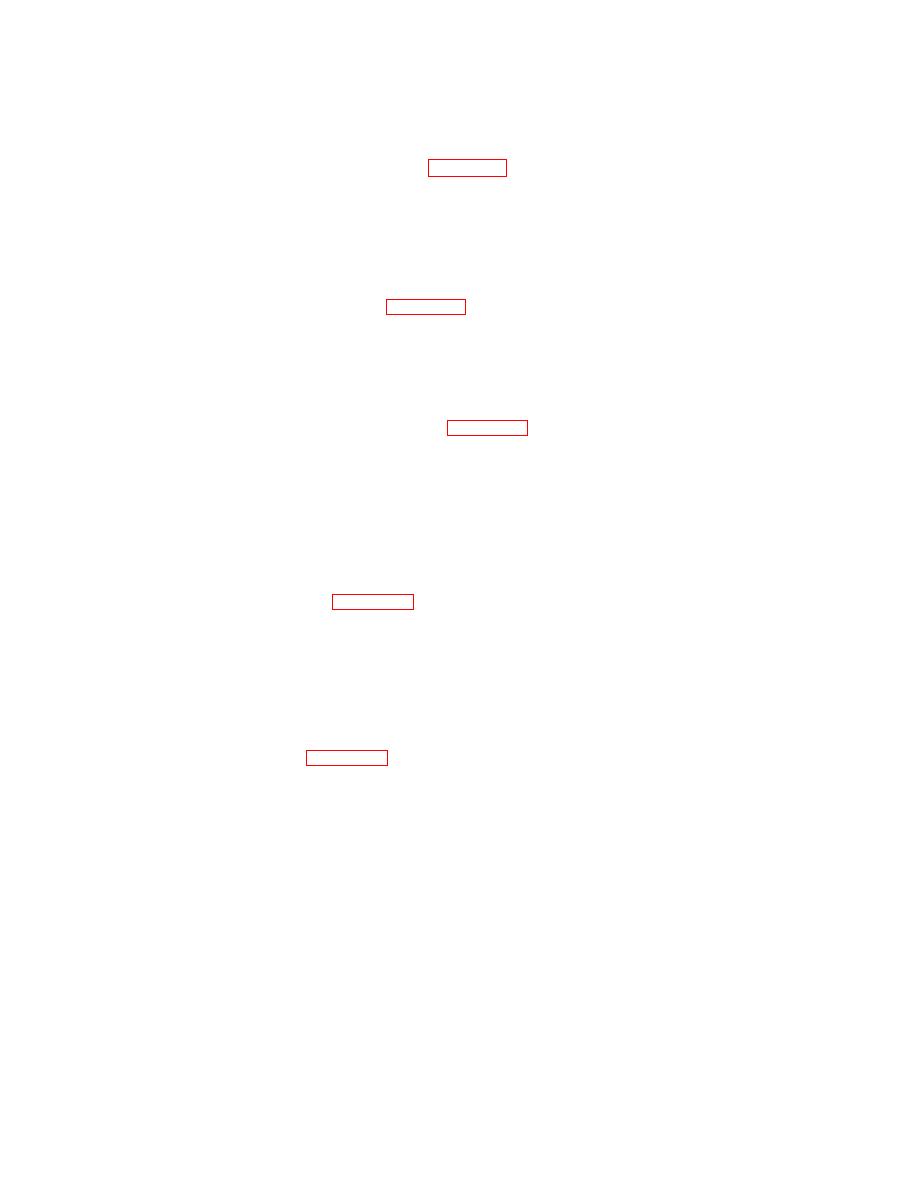 TM 5-6350-275-10
(b)
Press the F2 [CARD] key and use the up and down arrow keys to select the desired card holder.
(c)
Press [GO] to execute the command. The card holder's information record is displayed.
c.
Display a Card Holder's Information File, see figure E-6.
(1)
Press the F3 [ATTRS] key from the main menu.
(2)
Press the F2 [CARD] key and type in the card holder's name.
(3)
Press [GO] to execute the command. The card holder's information record is displayed.
d.
Display a Temporary Access Level, see figure E-6.
(1)
Display a card holder's information file per paragraph b or c above.
(2) Use the [NEXT] key to move the highlight bar to the "Temporary Level" field. Enter the name of the access level
and press [GO]. The selected access level becomes the current access level.
e.
Send a Personal Message to a Card Holder, see figure E-6.
(1)
Display a card holder's information file per paragraph b or c above.
(2) Use the [NEXT] key to move the highlight bar to either of the two "Mess" (message) fields. Use the [MOVE] key
to delete any text currently in the field.
(3) Type in the message and press [GO]. The message is presented to the holder the next time he or she uses the
portal. The message is then deleted.
f.
Delete a Personal Message, see figure E-6.
(1) Display a card holder's information file per paragraph b or c above.
(2) Use the [NEXT] key to move the highlight bar to either of the two "Mess" (message) fields. Use the [MOVE] key
to delete any text currently in the field.
(3) Press [GO] to end the command.
g.
Send a Global Message, see figure E-6.
(1) Select the F3 [ATTRS] key from the main menu.
(2) Press the F4 [GLOBAL] key.
(3) Identify the access level you want to send a message to, or enter an * to indicate the message is for all access
levels, and press [GO].
(4) The system displays message and expiry (expiration) fields.
(5) Type in a message and use the [NEXT] key to highlight the expiry field.
(6) Enter the time you want the message to be deleted. Time should be entered as hours:minutes, for example
8:30. This example indicates that the message expires in 8 hours and 30 minutes.
E-13
|
|
Privacy Statement - Press Release - Copyright Information. - Contact Us |