 |
|||
|
|
|||
|
|
|||
| ||||||||||
|
|
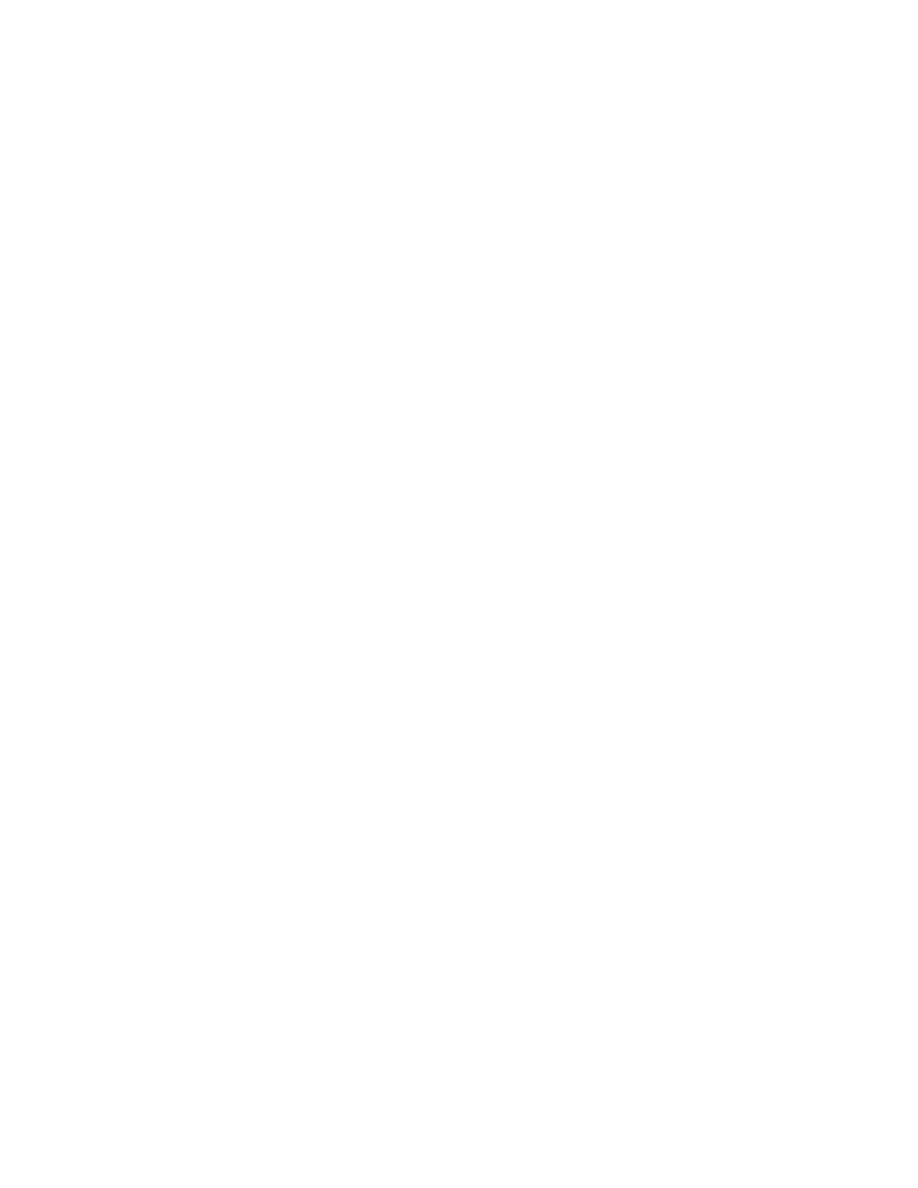 TM 5-6350-275-10
(6) LEVEL. Enter the person's access level. There are four access levels used with this option and they
are entered using the first character of their name. Those levels are:
A- Access
S - Supervisor
M - Maintenance
N - None
NOTE
Use access level NONE only if the zone user is to be removed.
(7) After entering the access level press [GO]. The zone user record is "earmarked" with an asterisk, and
the system assigns the zone user a PIC. Press the [PREV PAGE] key.
(8) When the Zone Detail Table is displayed, press the F9 [DLOAD] key and press [GO] to confirm
download. The zone user record is downloaded.
(9) Press [FINISH] and [GO] to exit the program.
(b) Modifying a Zone User. You can modify the access level of a zone user record as follows:
(1) Press the F1 Zone Records key from the Police Officer Menu Page, the zone record list is displayed.
(2) Press the F2 [Modify] key and use the up and down arrow keys to select the required zone record
from the zone record list. Press [GO].
(3) When the Zone Detail Table is displayed, press the [NEXT PAGE] key, and the list of zone users is
displayed.
(4) Press the F2 [Modify] key and use up and down arrow keys to select the required zone user record.
Press [GO]. The access level field of the selected zone user record is highlighted.
(5) There are four access levels used with this option and they are entered using the first character of
their name. Those levels are:
A- Access
S - Supervisor
M - Maintenance
N- None
NOTE
Use access level NONE only if the zone user is to be removed.
(6) After changing the access level press [GO]. The zone user record is "earmarked" with an asterisk.
Press the [PREV PAGE] key.
(7) When the Zone Detail Table is displayed, press the F9 [DLOAD] key and press [GO] to confirm
download. The changes are downloaded.
(8) Press [FINISH] and [GO] to exit the program.
2-94
|
|
Privacy Statement - Press Release - Copyright Information. - Contact Us |