 |
|||
|
|
|||
|
|
|||
| ||||||||||
|
|
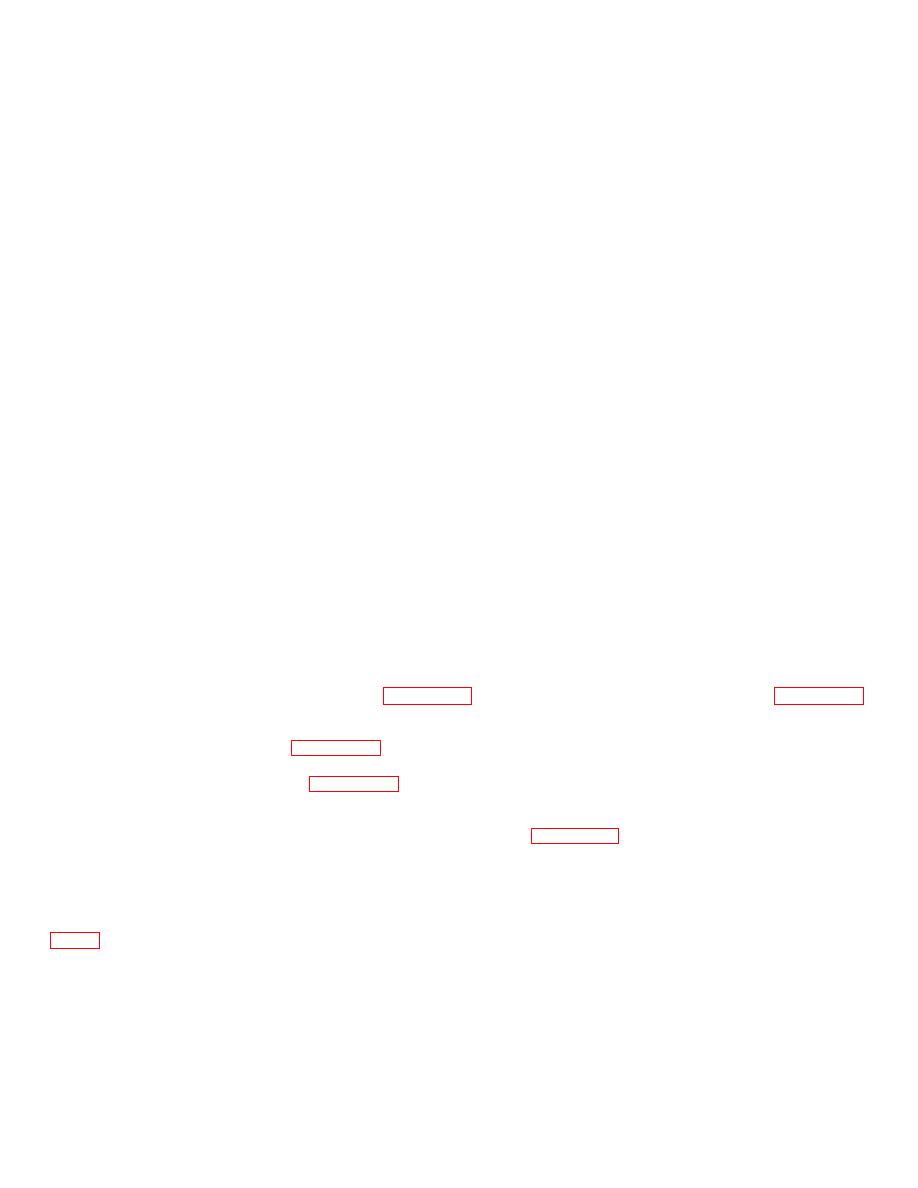 TM 5-6350-275-10
(1) Card Holder Name. An asterisk is displayed in this field. Use the [DELETE] key to remove the asterisk.
Type the card holder's name and press [NEXTJ. Or you may bypass this field by pressing the [RETURN] key and
entering the card number field. When you enter the card number, the system calls the card holder's name into this field.
(2) Card Number. If you entered a valid record name in the previous field, the record number is now displayed.
If you bypassed the preceding field, enter the card number and press the [NEXT] key.
(3) Confirm. Press the [DELETE] key to remove the "N" value. Type a "Y" to confirm the command.
b. Press [GO] to delete the record and return to the Access Reconfiguration Menu.
c. Press [FINISH] to return to the Reconfiguration Menu.
d. Press F10 to log out and return to the ICIDS SignOn Form.
2-31.5. DISPLAY CARD HOLDERS (F1 KEY).
NOTE
You must be at the Access Reconfiguration Menu.
a. When you press the Fl key from the Access Reconfiguration Menu, the names of all holders are displayed on the
screen, together with card numbers. The card holder primary, secondary, and temporary level is marked by an asterisk.
b. If more than one page of records is available, use the [NEXT PAGE] or [PREV PAGE] keys to call additional
pages for viewing.
c. Press the [FINISH] key to return to the Access Reconfiguration Menu.
d. Press F10 to log out and return to the ICIDS SignOn Form.
2-31.6. PROGRAMMABLE CARDS. Programming a card number requires a Card Reader/Writer (Encoder) and a
printer connected to the Workstation. Only the card number is programmed in this procedure.
a. From the Access Reconfiguration Menu (Figure 2-37) press the [Next Page] key for more options. Figure 2-47,
Access Reconfiguration [NEXT PAGE], is displayed.
c. Select F1 to program a card. Figure 2-49, Program Card Enter Number, shows the Program Card screen with
the prompt "ENTER CARD NUMBER TO BE PROGRAMMED".
d. Enter card number to be entered in the card and press [NEXT]. Figure 2-50, Program Card Swipe Card, displays
prompt "SWIPE CARD". Ensure the Encoder is flashing green and swipe the card through the Encoder. A label on the
top of the Encoder depicts the right way to swipe the card.
e. After the card is programmed, the Encoder will have a steady green light. Press [NEXT] to program the next
card or [FINISH] if you are through programming cards. Or press [JUMP] to create a card holder record (paragraph
2-83
|
|
Privacy Statement - Press Release - Copyright Information. - Contact Us |