 |
|||
|
|
|||
|
|
|||
| ||||||||||
|
|
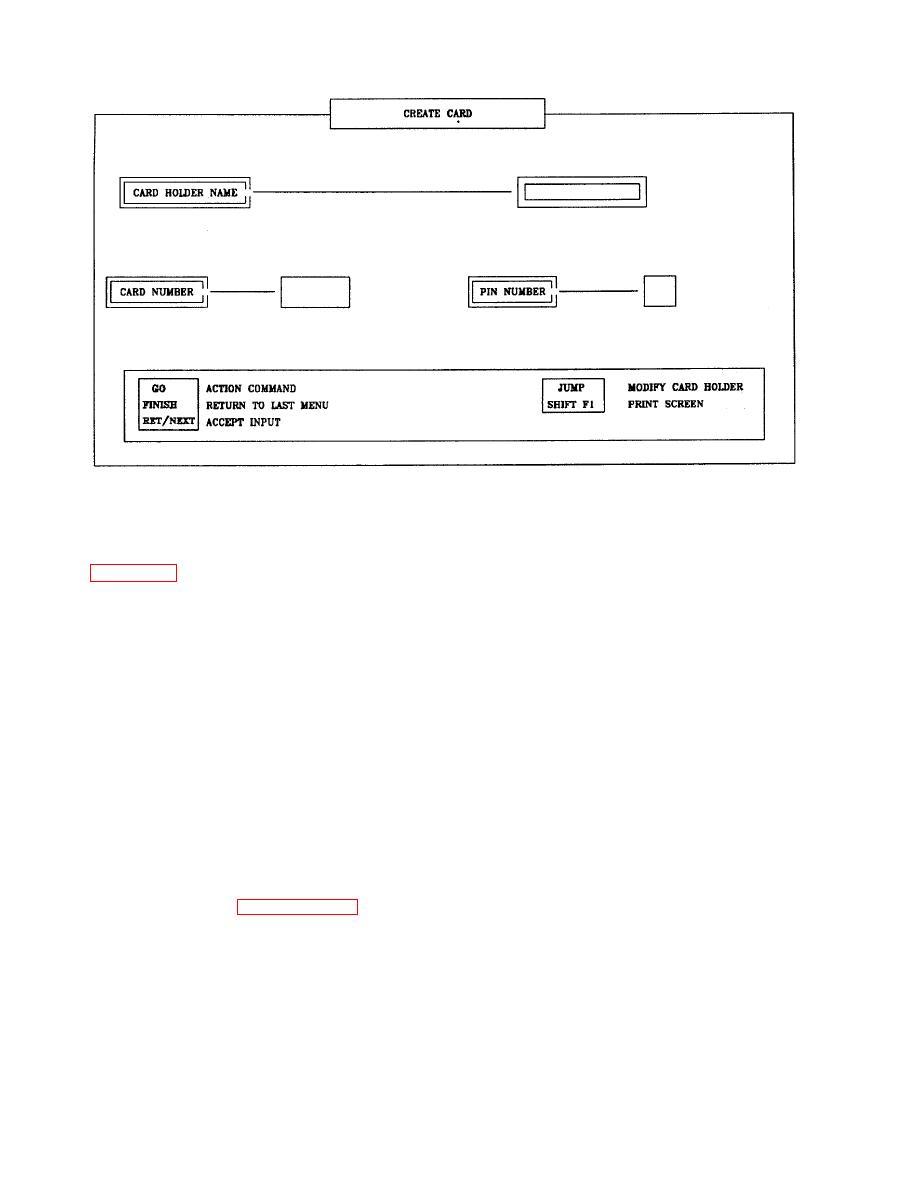 TM 5-6350-275-10
Figure 2-43. Create Card
2-31.1. CREATE CARD HOLDER (F3 KEY).
a. Access the holder record creation option by selecting the F3 key from the Access Reconfiguration Menu. Create
Card, Figure 2-43, is displayed.
(1) Card Holder Name. Enter the card holder's name. This field may be up to 16 characters long. The name is
used to identify the record. If the card is to be used for visitors, enter a name such as VCARD 123. Press the [NEXT]
key.
(2) Card Number. Enter the card number. This field may be up to 6 digits long. The card number appears on
the card. Press the [NEXT] key.
(3) PIN Number. If required enter a 4 digit PIN number.
b. Press [SHIFT][F1] to obtain a printout of the holder creation screen.
c. When all data has been entered press [GO] or [JUMP].
(1) [GO]. If you press the [GO] key, you have created a new holder record. You may create more holder
records, or press [FINISH] to return to the Access Reconfiguration Menu.
(2) [JUMP]. If you press the [JUMP] key, you have created a new holder record and have passed to CARD
HOLDER MODIFICATION (paragraph 2-31.2), allowing additional details of the holder to be entered.
2-31.2. MODIFY CARD HOLDER (F4 KEY).
a. This option records and updates up to 10 lines of additional detail against card holder records.
b. There are two ways to access this option.
2-79
|
|
Privacy Statement - Press Release - Copyright Information. - Contact Us |