 |
|||
|
|
|||
|
|
|||
| ||||||||||
|
|
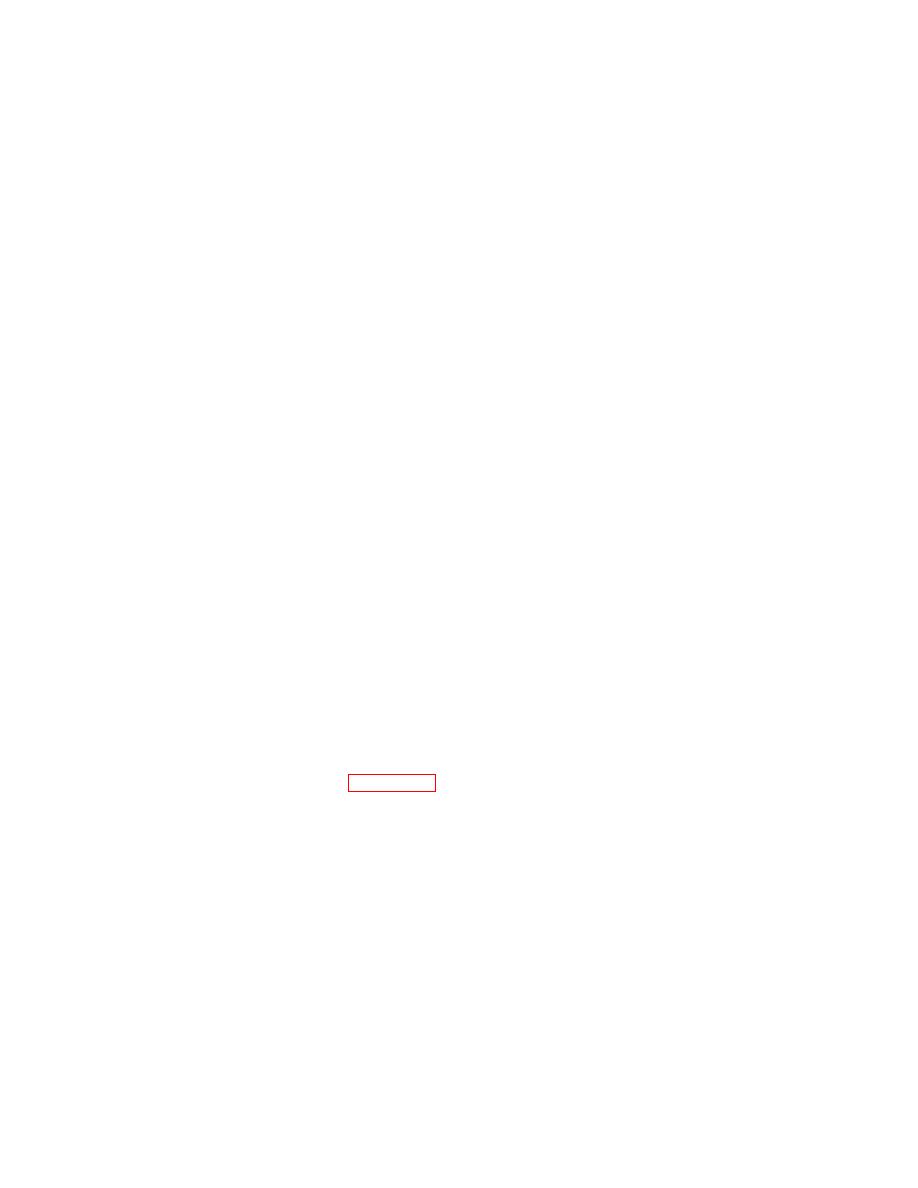 TM 5-6350-275-10
(1) Shift Name. Enter the name of the shift level. The name may be up to 16 alphanumeric characters long. If
you are creating a new record, enter the name by which it is to be known. Press [NEXT].
(2) Group Level. Each shift level consists of three access levels. Enter the names (alphabetic or numeric) of
the three access levels in this shift. Press [NEXT] between each group level.
(3) Global Shift Values. Enter details indicating when the three access levels contained in the shift level come
into force. The system assumes that each level remains in force until the starting time for the following level.
(a) Time. Enter the time when shift 1 (the first group level) becomes the current shift, for example 09:00.
Press [NEXT].
(b) Day. Enter the weekday (in the shortened three character form) at which shift 1 (the first group level)
becomes the current shift, for example Mon. Press [NEXT].
(c) Week Number. Enter the number of the week within the shift cycle on which shift 1 becomes the current
level. Press [NEXT].
(d) Repeat steps (a) through (c) for shifts 2 and 3.
(e) Number of Weeks In Cycle. Enter the total number of weeks in the shift cycle. The cycle must be
between 1 and 9 weeks long. Press [NEXT].
(f) Current Shift Cycle Week. Enter the current week number.
b. When all shift level details have been entered, press [NEXT]. A new record was created; the system displays the
new record number on the bottom of the screen.
c. Press [FINISH] to return to the Access Level Reconfiguration Menu.
d. Press [FINISH] twice to return to the Access Reconfiguration Menu.
2-30.5. DEFINE SECONDARY DAYS (F5 KEY).
NOTE
You must be at the Access Reconfiguration screen.
a. This option permits personnel access during periods defined as secondary days. These days could be holidays,
weekends, etc. When you press the F5 key, Figure 2-42, Define Secondary Day, is displayed.
(1) Name. This field contains the name of the secondary day form. It was created when the system was
designed and cannot be amended.
(2) Secondary Day . Up to 48 secondary days may be held on the system at once. For each record make the
following entries.
(a) Date. Enter the day of the month as a one or two digit number between 1 and 31. Press the [NEXT]
key.
(b) Month. Enter the month name using 3 characters, for example Jul. Press the [NEXT] key.
2-77
|
|
Privacy Statement - Press Release - Copyright Information. - Contact Us |