 |
|||
|
|
|||
|
Page Title:
Displaying Access Control Events |
|
||
| ||||||||||
|
|
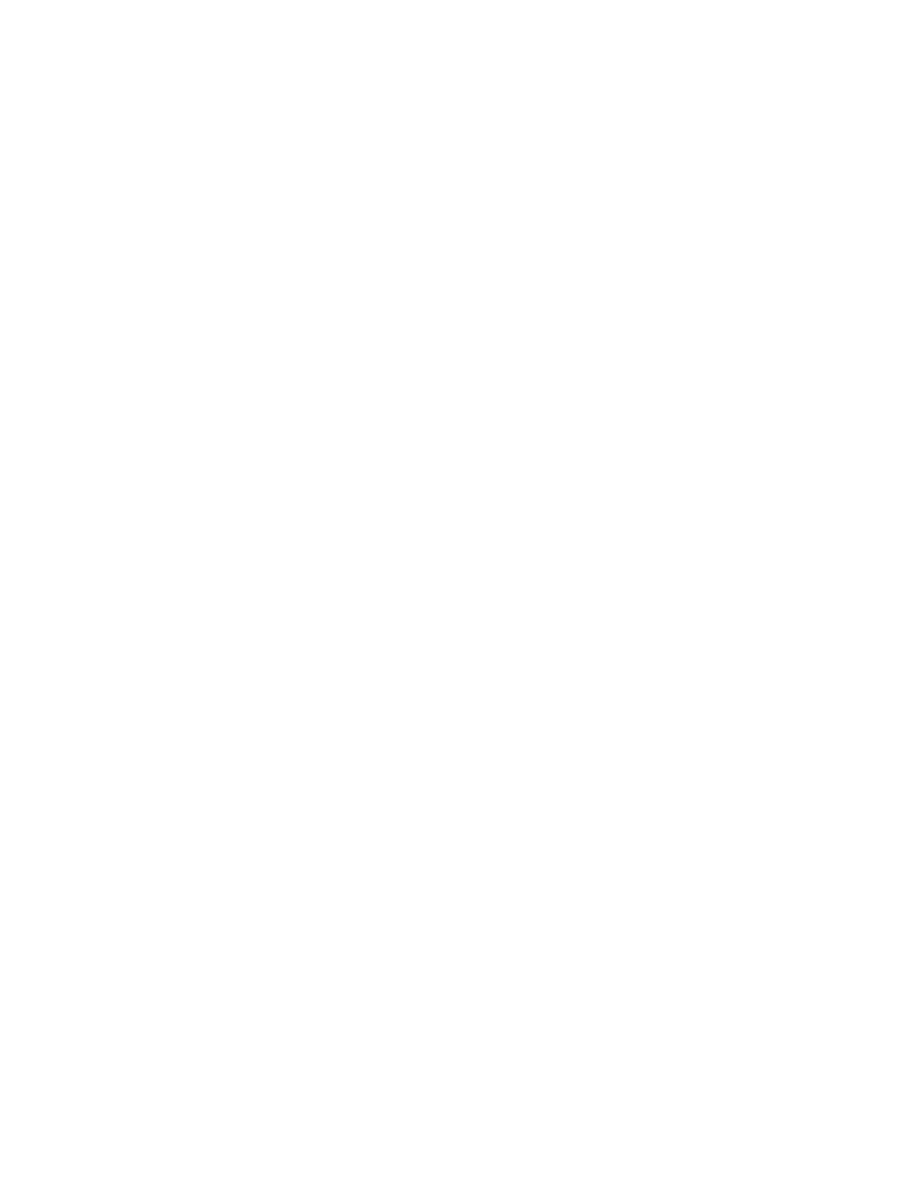 TM 5-6350-275-10
(2) To display an index, press either [RESIDT] or [AVAIL]; the requested list appears on an auxiliary display. If
the index contains only one page of graphics, the system displays the prompt Enter MIMIC ident. If there is more than
one page, use the [NEXT PAGE] and [PREV PAGE] to step forward and backward through the index. You must press
[CANCEL] to return to the Enter MIMIC ident prompt. In either case, select a graphic from the list by cursoring the
display and pressing [GO]. The graphic appears in the display frame as link 1 of a new chain and you are returned to the
Main menu of soft-keys. Or you can enter the name or number (note that G/ is optional) of the graphic required and
press [GO].
e. The [EVENTS] soft-key displays a list of events for any period for which time archive data is currently available.
If your system supports Access Control, you can choose between displaying events which relate directly to the Access
Control system and events associated with other items of monitored equipment, which are termed SCADA Events. A
display of access control events that can be refined include:
Events relating to a particular card holder.
Events relating to all card holders.
Events for a particular day (or days) of the week.
Particular types of event, such as access in/out.
Events for either one or all zones.
Events pertaining to one or all portals.
When you press the key, the system responds by displaying the access control events menu, listed below:
F4 -
[SCADA]
F5 -
[ACCESS]
F10 -
[QUIT]
(1) The Access Control Events menu contains the options that are displayed if the Access Control system is
installed. Selecting the [SCADA] key and pressing [NEXT] causes the SCADA Events menu to be displayed. Pressing
[ACCESS] followed by [NEXT] leads to the prompts for access control events (see Displaying Access Control Events
below).
(2) The SCADA Events menu, listed below, is displayed if the system does not support Access Control or if you
press the [SCADA] key. In either case, proceed through the options and prompts.
F4
-
[ STATUS ]
F5
-
[ANALOG]
F7
-
[ALL]
F10
-
[QUIT]
(3) Displaying Access Control Events. When you select the [ACCESS] key, the system asks you to specify
the card holders whose events are required by displaying the prompt "Card No.". In response, enter either the *, to
indicate all card holders, or a specific card number, if you want to view events about a particular card holder. Press
[NEXT] to proceed.
(4) When you have specified the card holder(s), the system displays the prompts: "From Date and To Date",
allowing you to define the period for which events are required. The first field specifies the date of the first event
required, and the second, the date of the last event. Each date must be entered in the form: dd/mm/yy. For example,
12/05/88 for the start date and 14/05/88 for the finish
2-43
|
|
Privacy Statement - Press Release - Copyright Information. - Contact Us |